Abandoned calls summary report
Follow these steps to view a pre-configured report:
- On the Pre-configured reports screen, select Abandoned calls summary report.
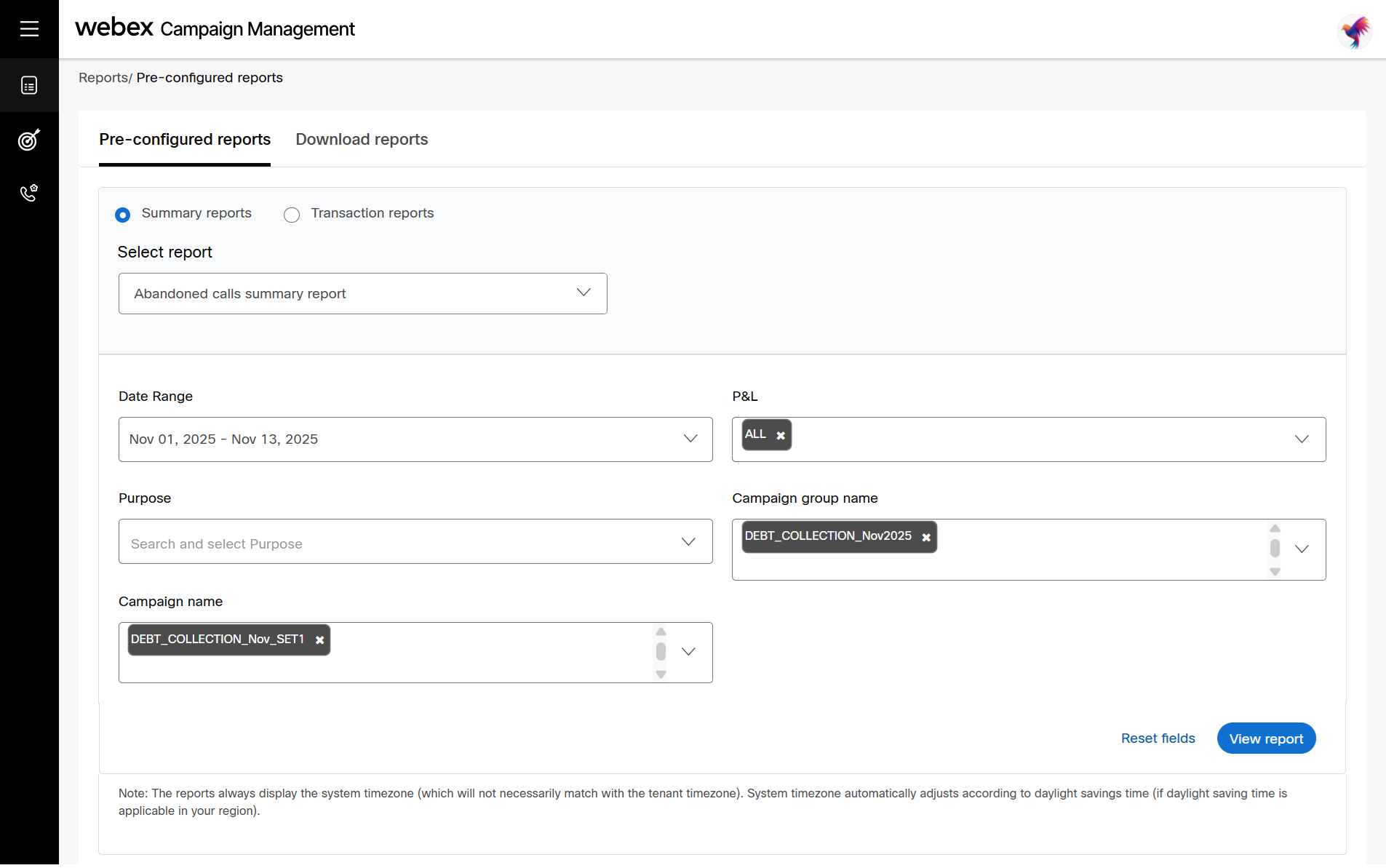
- Specify the required filtering criteria by entering or selecting the values in the filter options.
- Click View report. The resulting set that qualifies for the given criteria is displayed.
- To export the report, click Export excel. The report will be downloaded in excel format.
Updated 23 days ago
