Additional actions on Campaigns
The campaign list view is customizable. You can use the column selector to display only the columns you need and hide the rest.
You can perform the following actions on the campaign.
- Activate
- Duplicate
- Manage contact lists
- Search contacts
- Pause
- Resume
- Delete
- Stop
- Save
- Adding DNC list to a campaign
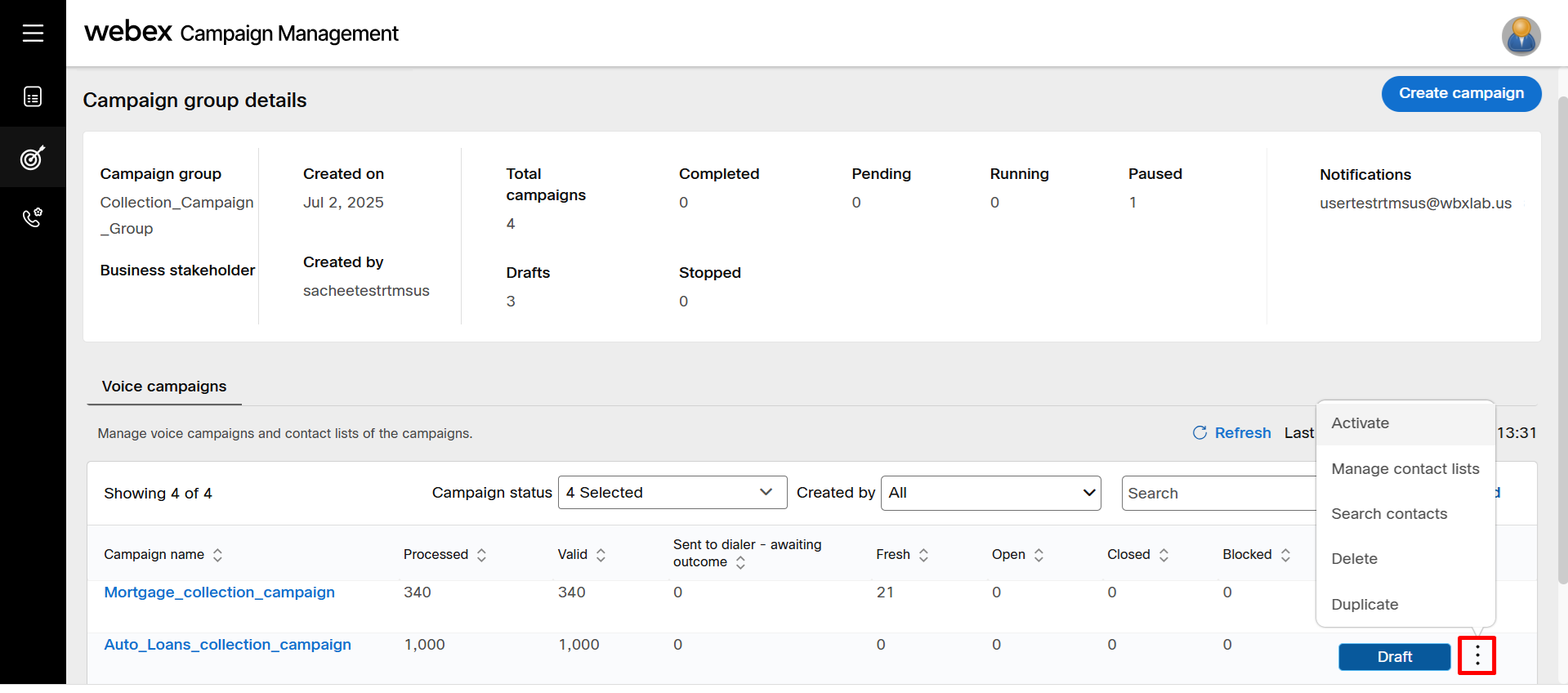
Activate
After a saving a campaign, you have add contact list and then activate the campaign.
To activate a campaign, follow these steps:
- On the campaign list screen, click the ellipses icon of the respective campaign.
- Click Activate from the menu that appears.
- Click Confirm.
The contact records from any ‘active’ contact lists associated with the campaign will begin to deliver to the dialer as per the campaign schedule.
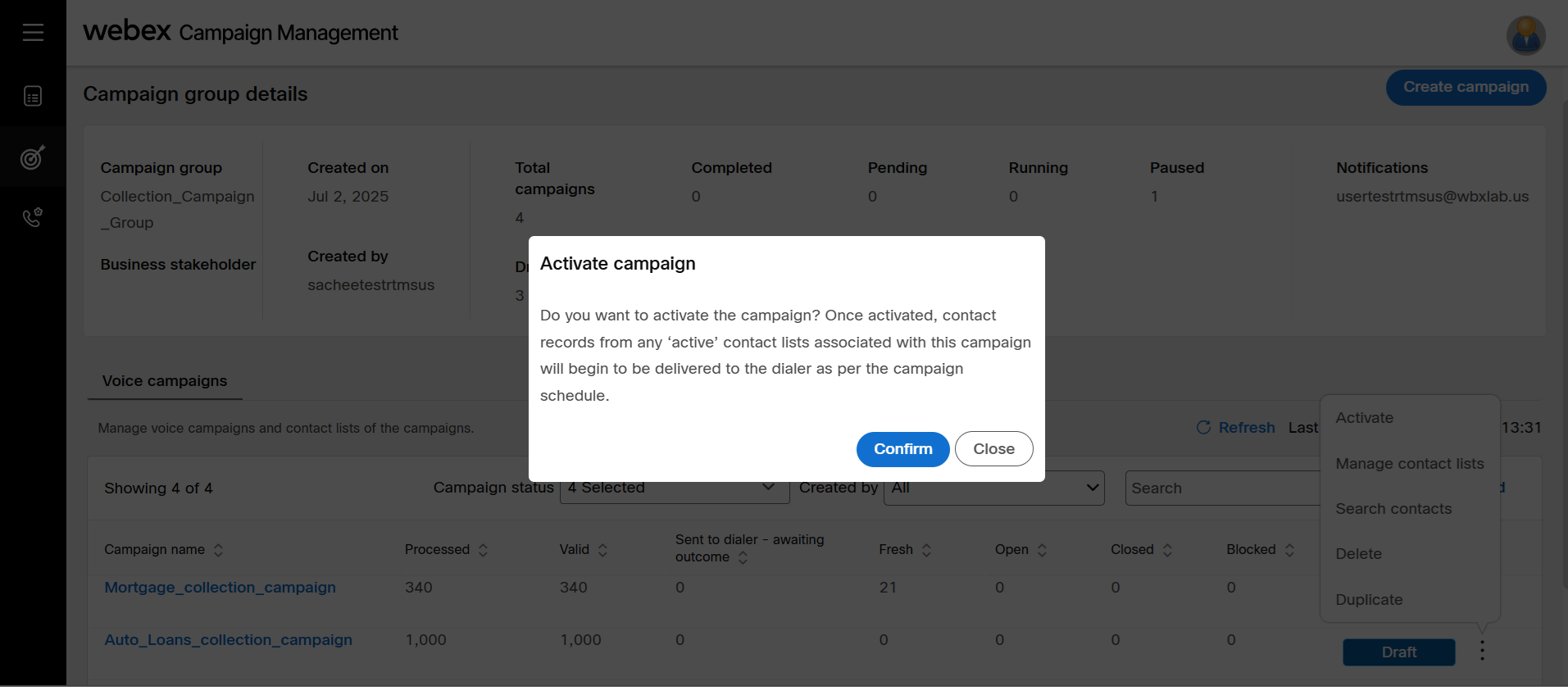
Duplicate
You can copy an existing campaign and create a new campaign. This is mostly useful when you want to create a campaign quickly and few minor updates needed for an existing campaign.
Follow these steps to duplicate a campaign:
- On the campaign group details screen, all the campaigns within the group are displayed.
- Click on the ellipses icon of the required campaign and click Duplicate.
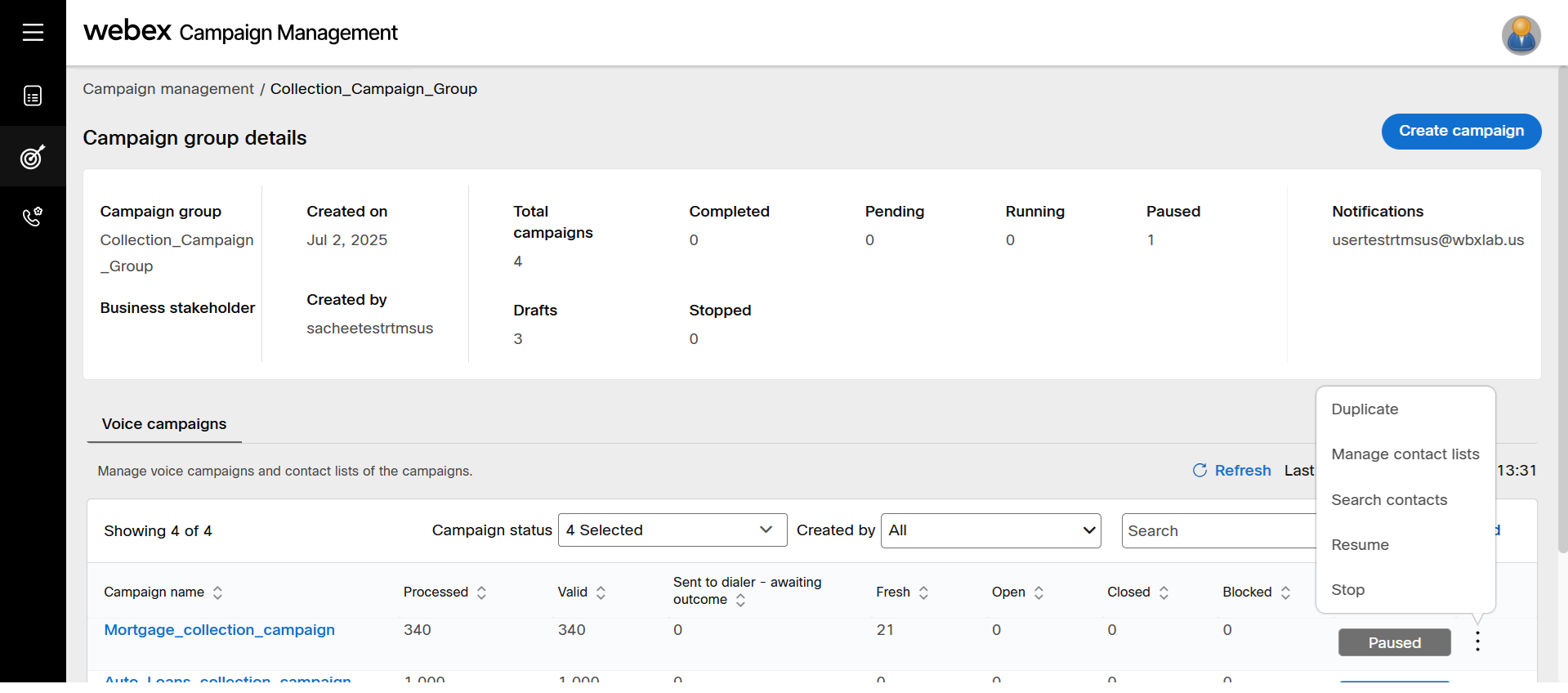
- Enter a new name for the campaign or proceed with the name that appears.
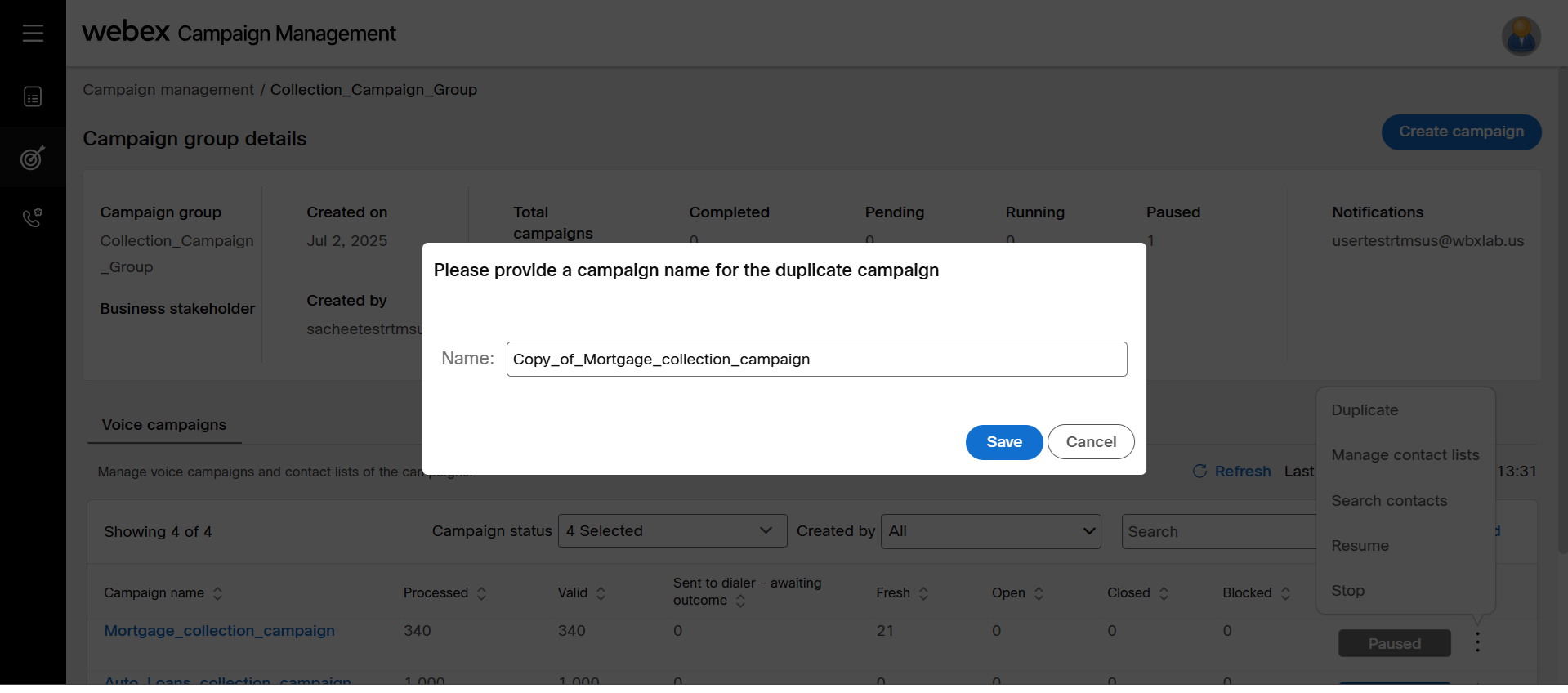
- Click Save. A new campaign will be created with the specified name in Draft state.
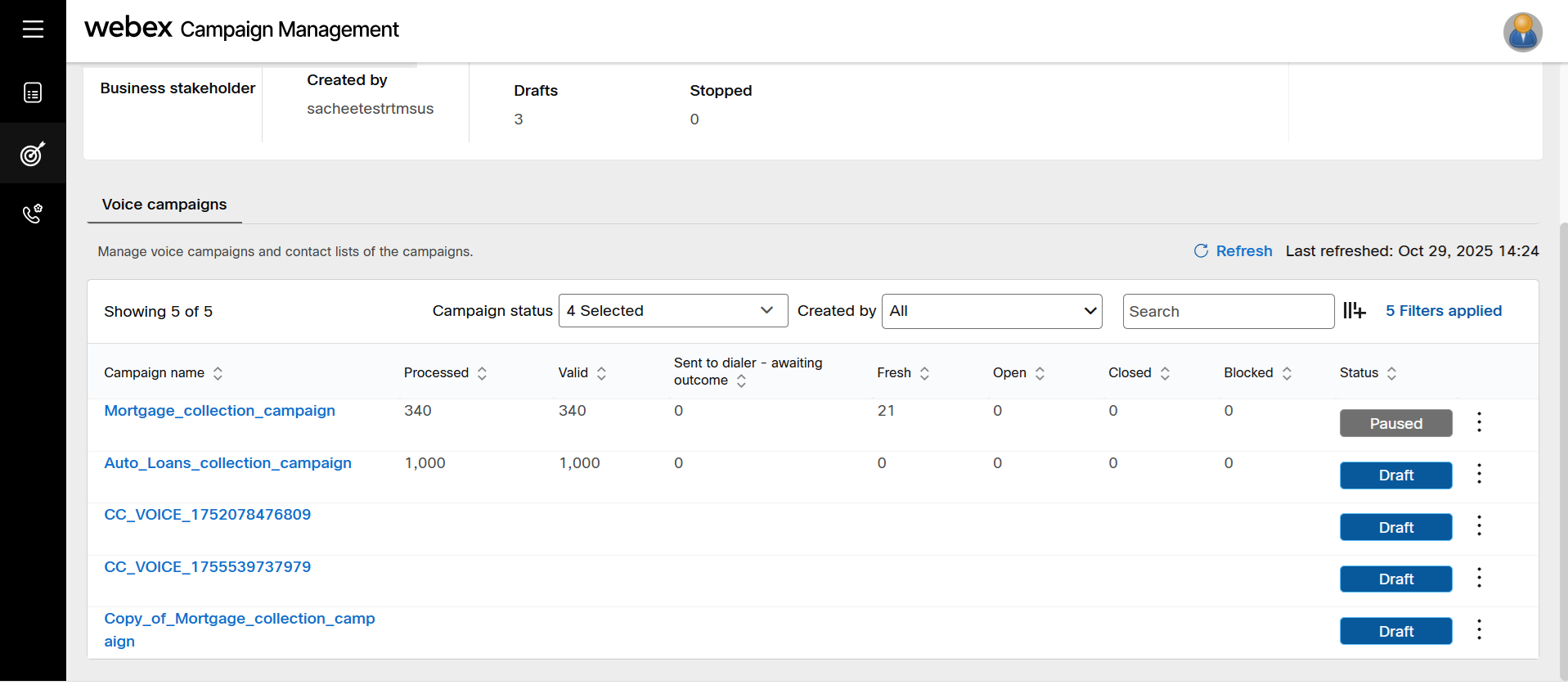
Click the newly created campaign and make appropriate changes before activating it.
Search contacts
After a campaign is activated and executed, you may want to know the status of a particular contact or some contacts whose credit score is low. In such cases, you can search the contact by mobile number or contact attributes (field mapping attributes or system attributes).
The PII enabled/encrypted field mapping file headers of a contact list are not available for applying conditions.
Follow these steps to search contacts:
- Click on the ellipse icon of the campaign and click Search contacts.
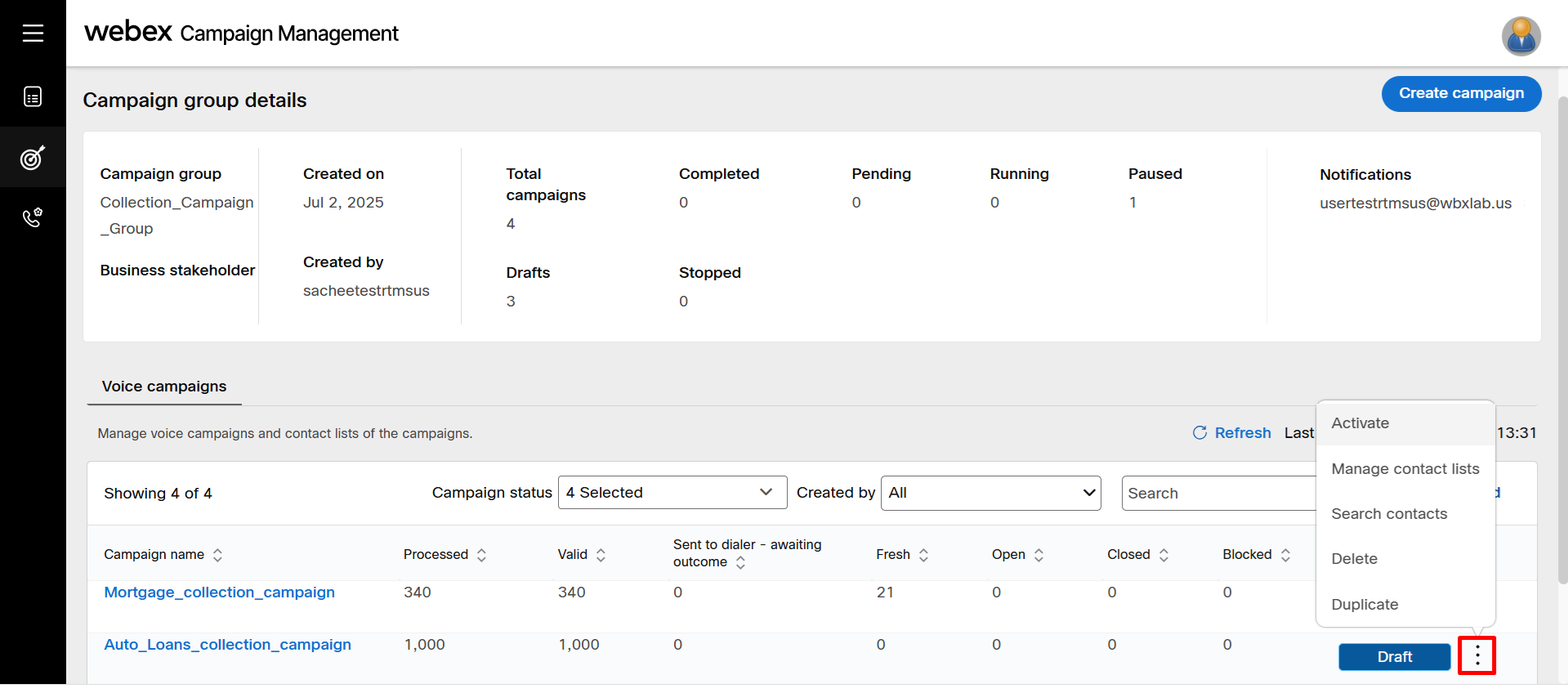
- Select the attribute and select the appropriate operator. You can apply conditions as per your use case.
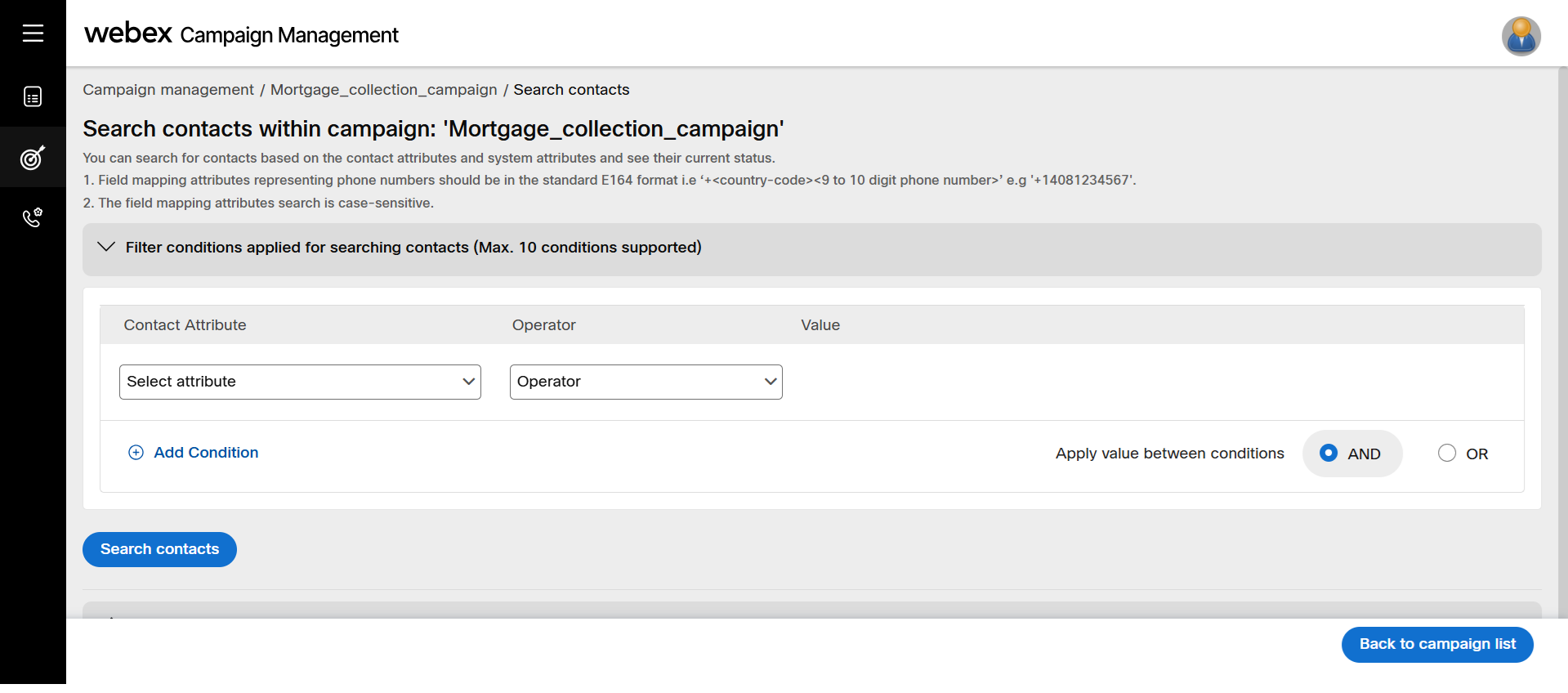
- Click Search contacts.
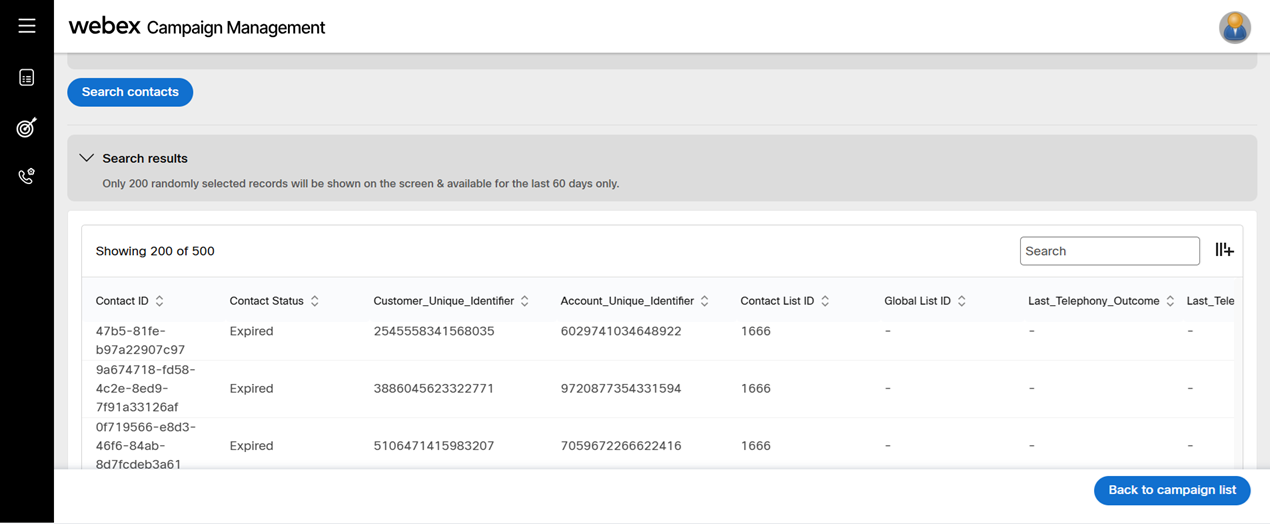
A max of 500 randomly selected records will be shown on this screen. Initially, only 200 records will be shown; you can click on the View more button at the bottom of the table to see the next 200 records. Contact data from only the last 60 days is available to view."
Pause
You can pause a campaign that is in running state or paused state. This is useful when you want to change the contact list or schedule.
Follow these steps to search a contact.
- On the campaign group details screen, all the campaigns within the group are displayed.
- Click on the ellipses icon of the required campaign and click Pause.
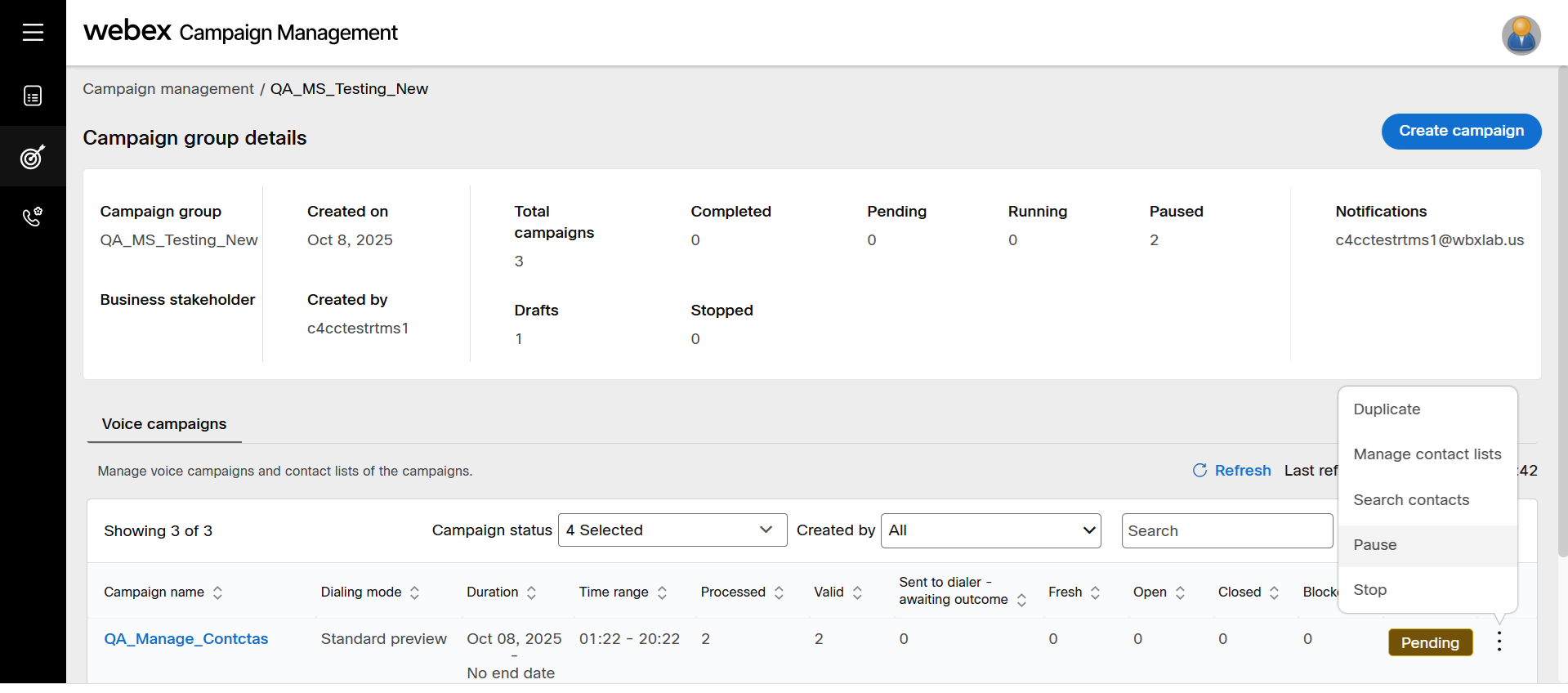
- A confirmation appears. Click Pause on the confirmation screen.
It may take a couple of minutes for the campaign to be paused.
Resume
You can resume a paused campaign.
Follow these steps to resume a campaign.
- On the campaign group details screen, all the campaigns within the group are displayed.
- Click on the ellipses icon of the required campaign and click Resume.
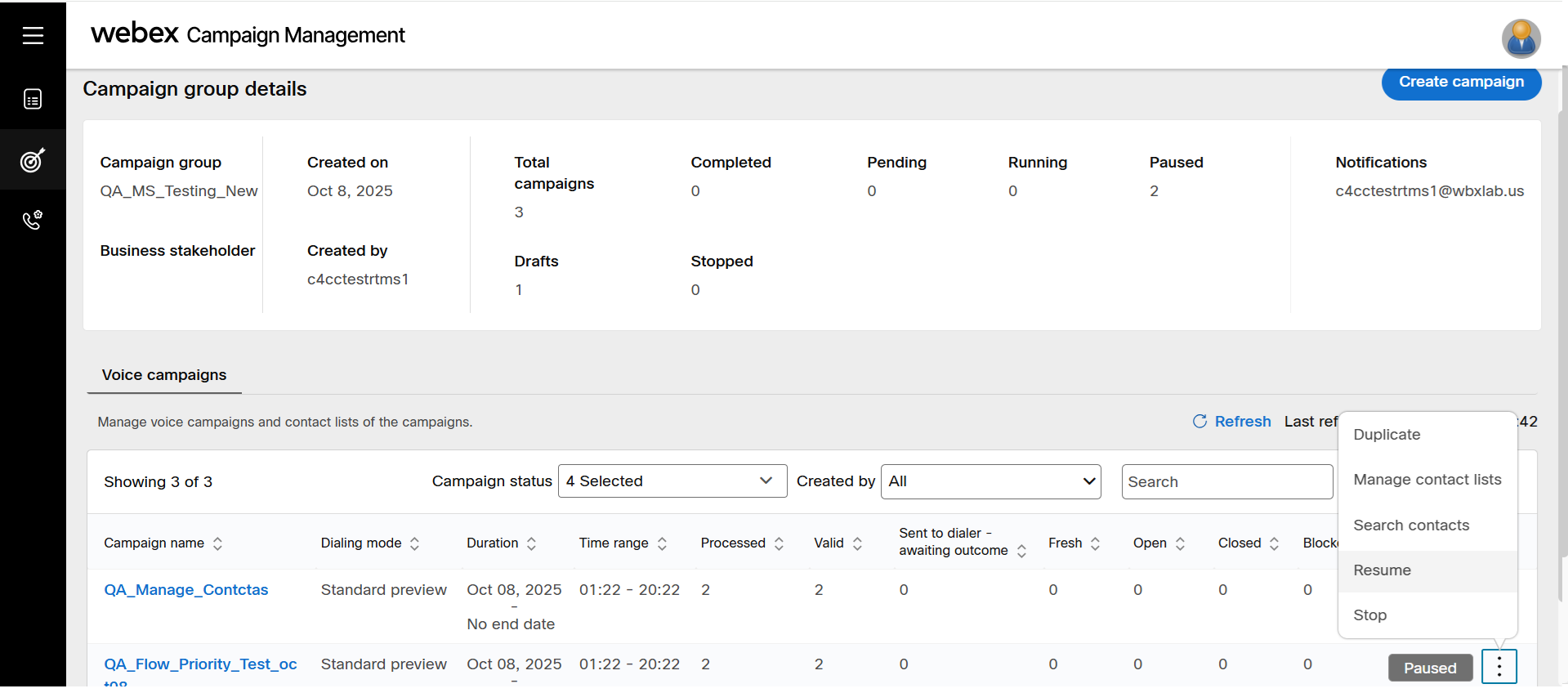
When the campaign is resumed, it will run as per the available schedule.
Delete
You can delete a campaign only if it is in the Draft state. Campaigns with any other status cannot be deleted.
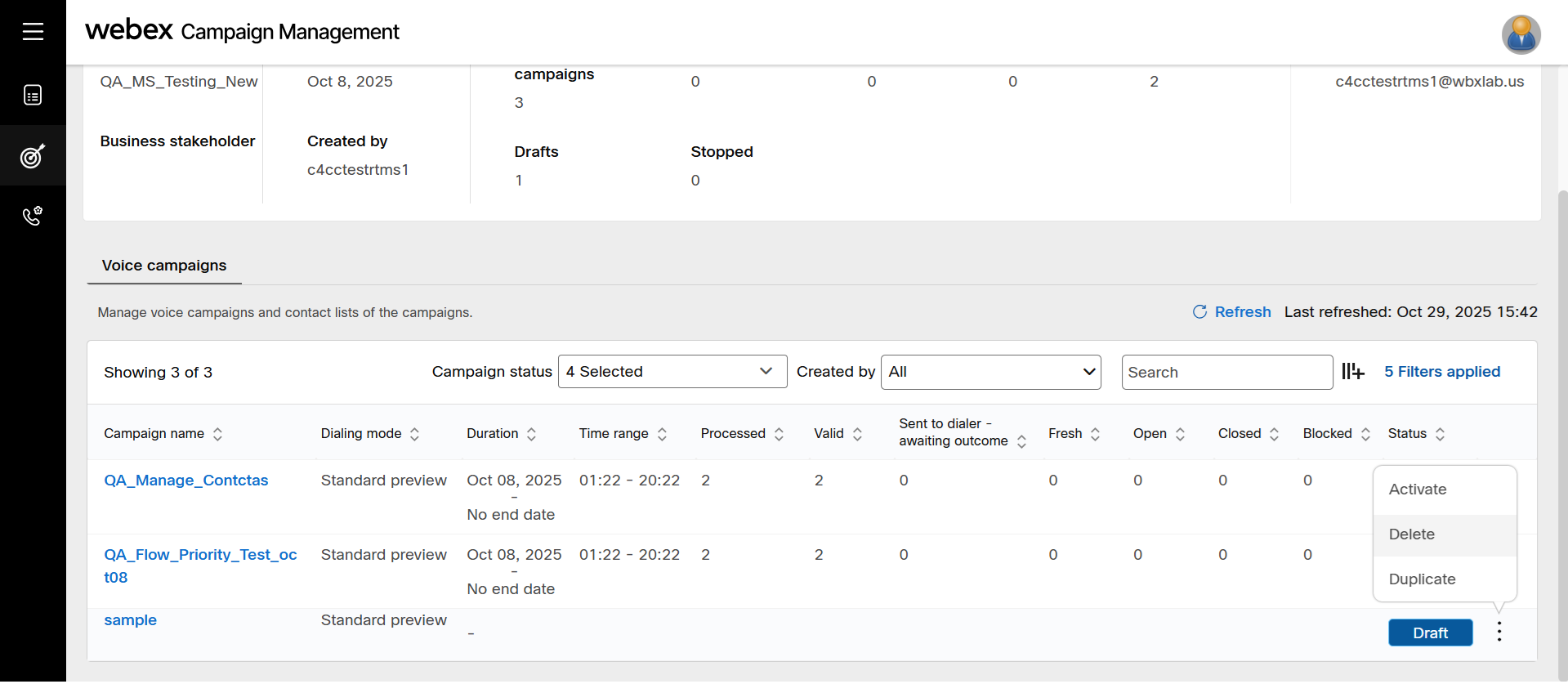
Stop
You can stop a campaign if you intend to stop it permanently. However, if you only need to make changes to some settings, we recommend using the Pause option instead. Once your updates are complete, you can resume the campaign.
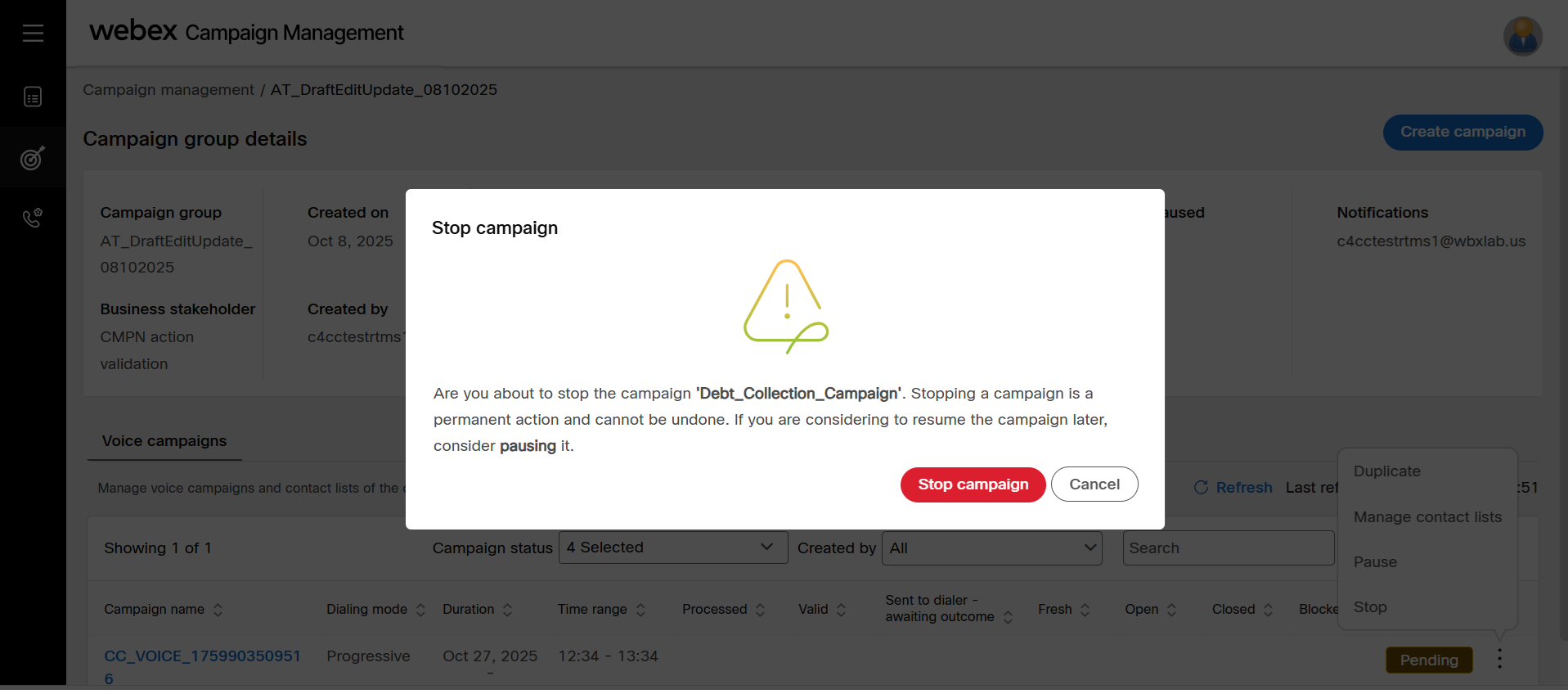
Save a campaign
When creating a campaign if you are not sure of all the node settings, you can save the campaign. It will be saved as Draft. When you get the necessary details, you can edit the campaign and them to the nodes as needed.
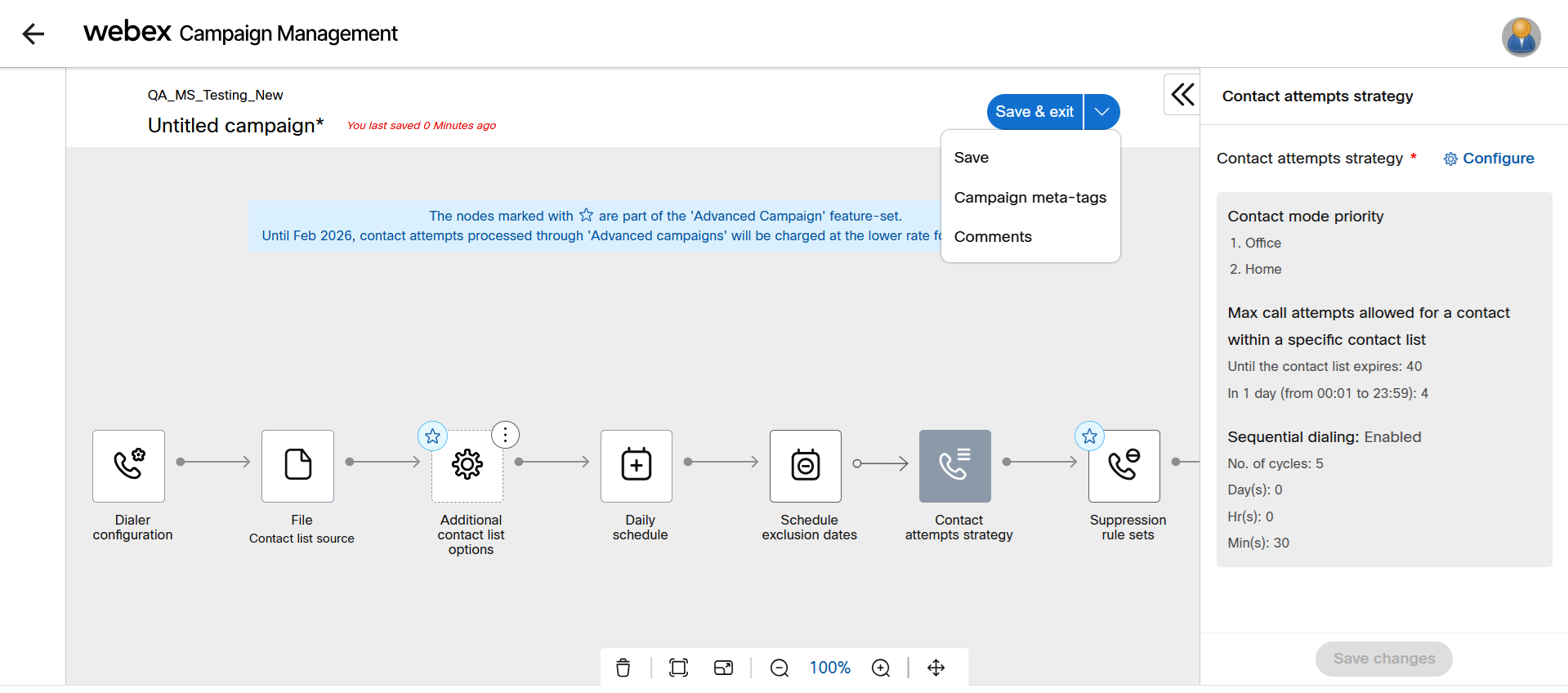
Adding a DNC list to a Campaign
You can add multiple DNC (Do Not Contact) lists, to scrub the contacts list of a campaign. Most commonly, this is used to manage contacts who have unsubscribed from specific channels or programs of communication.
You must have created a DNC list before configuring it in a campaign.
Follow these steps to configure a DNC list:
- Navigate to Save and Exit screen of a campaign.
- Click Applicable DNC lists drop-down and select all the DNC list you want to attach to a campaign.
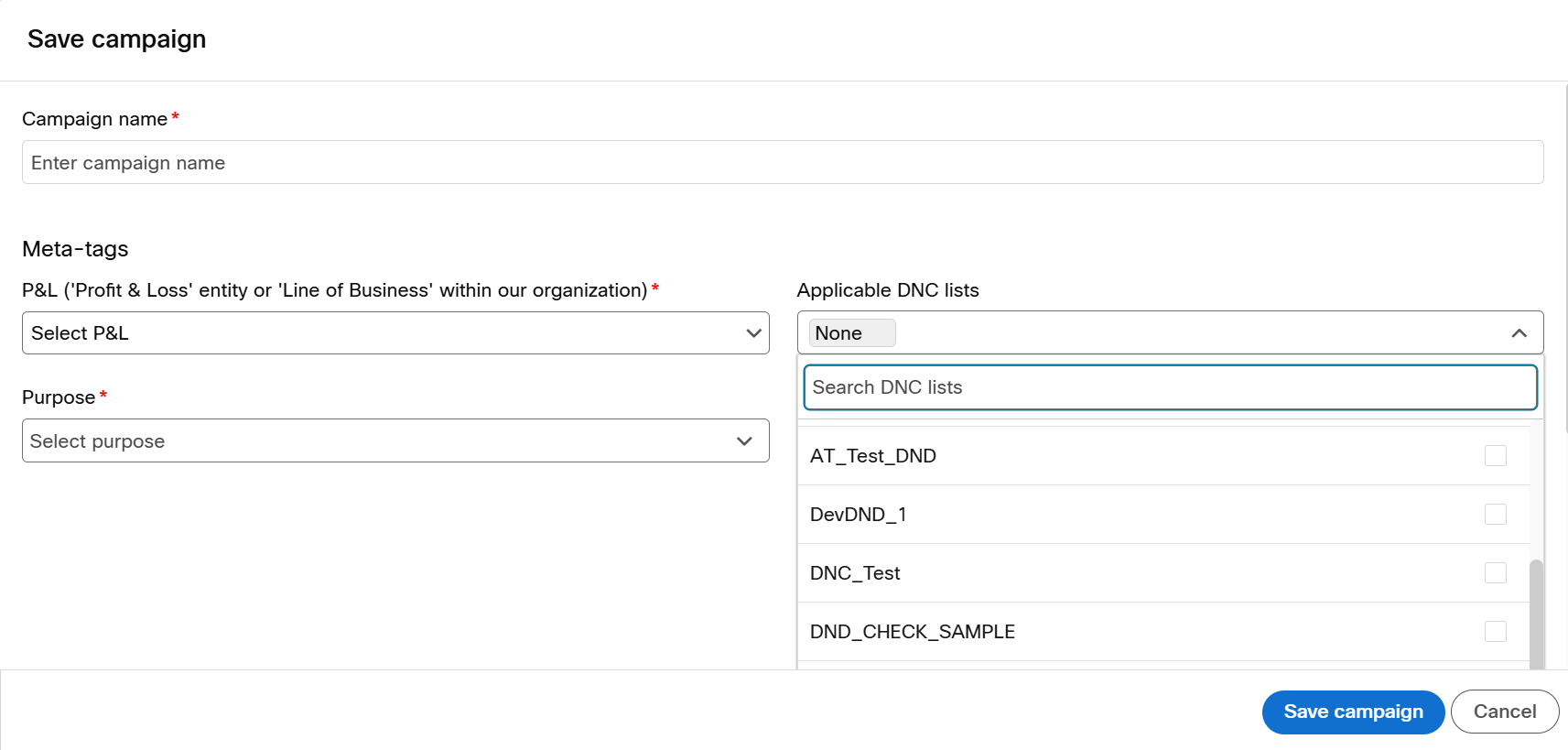
- Click Save campaign.
Updated about 1 month ago
