Manage contact lists
You will be able to upload their contact lists either as a file or from Secure FTP. There are some use cases where the contact lists are uploaded using both as a file and from SFTP. Currently, it is not supported. However, in future releases, we will enhance this feature to be able to upload a contact list using a combination of file, SFTP and API.
You can upload a contact list of up to 250 MB using a file, and up to 1 GB through SFTP.
You can upload a contact list using any of the methods below:
- Contact list source as File
- Contact list source as SFTP
- Additional Options - Contact Selection filter for Fresh
- Additional options - Contact Selection filter for Retry
- Additional Options - Contact Flow priority
Contact list source as File
Lets understand what needs to be setup to be able to upload contact list files seamlessly without any repetitive intervention from the users. This is a two-step process:
- Step 1: Configuring contact list source as File
- Step 2: Upload a File as contact list source
Step 1: Configuring contact list source as File
Follow these steps to configure contact list source:
- On the Campaign canvas, select Contact list source node and from the right panel select File from the drop-down.
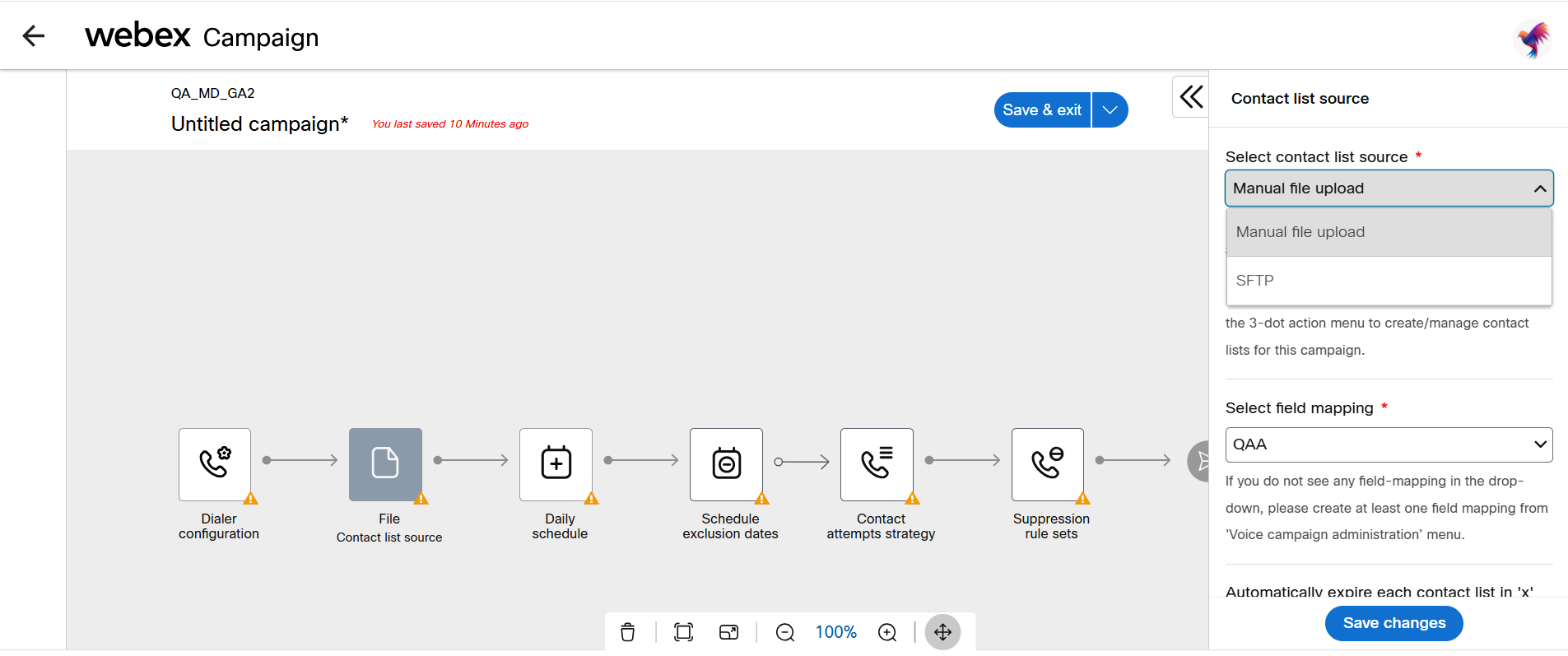
- Select a field mapping from the Select field mapping drop-down. Field mapping is a process of selecting the headers of a sample file and associating them with the global variables. Global variables are the customer attributes which an agent can view on their desktop while having a call with the customer to make the conversation more accurate and interactable.
Field mapping configuration is mandatory before you select a field mapping in this screen. If you do not see any field mapping in the drop-down, please create at least once field mapping from 'Voice campaign administration' menu.
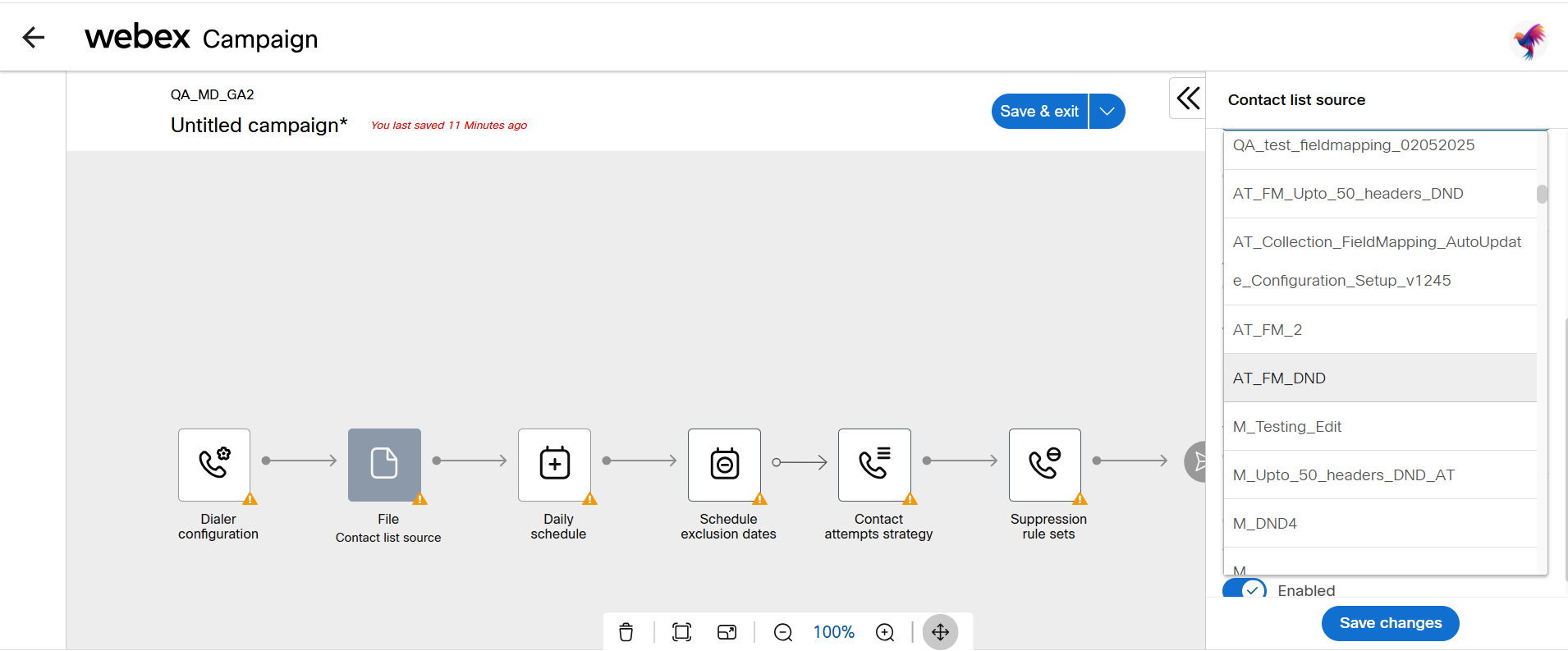
- Select the number of days after which the contact list will expire on activating the campaign. For example, If the value is 1, it means that the contact list will expire at 23:59 on the day of activation. If value is 2, it means that the contact list will expire at 23:59 on the next day of its activation.
- Enable the option If you want to Ignore non-business days and exclusion dates for the campaign while calculating the automatic expiry time of contact lists.
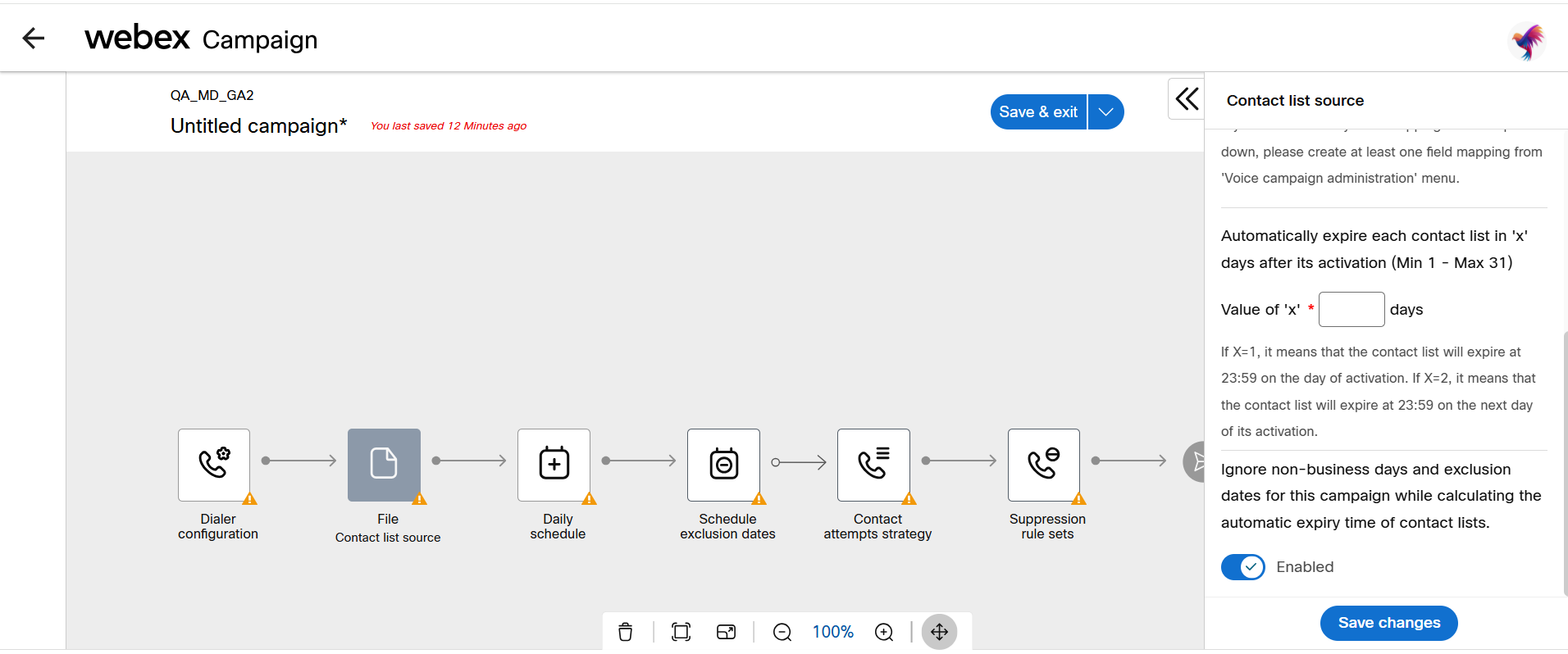
- Click Save changes.
Continue to configure all other nodes and save the campaign.
Step2: Upload a File as contact list source
To upload a file you have to save the campaign and navigate back to the campaign list screen where you will be able to upload a contact list using the Manage contact list option.
- Go to the campaign list screen and click the ellipses icon of the respective campaign.
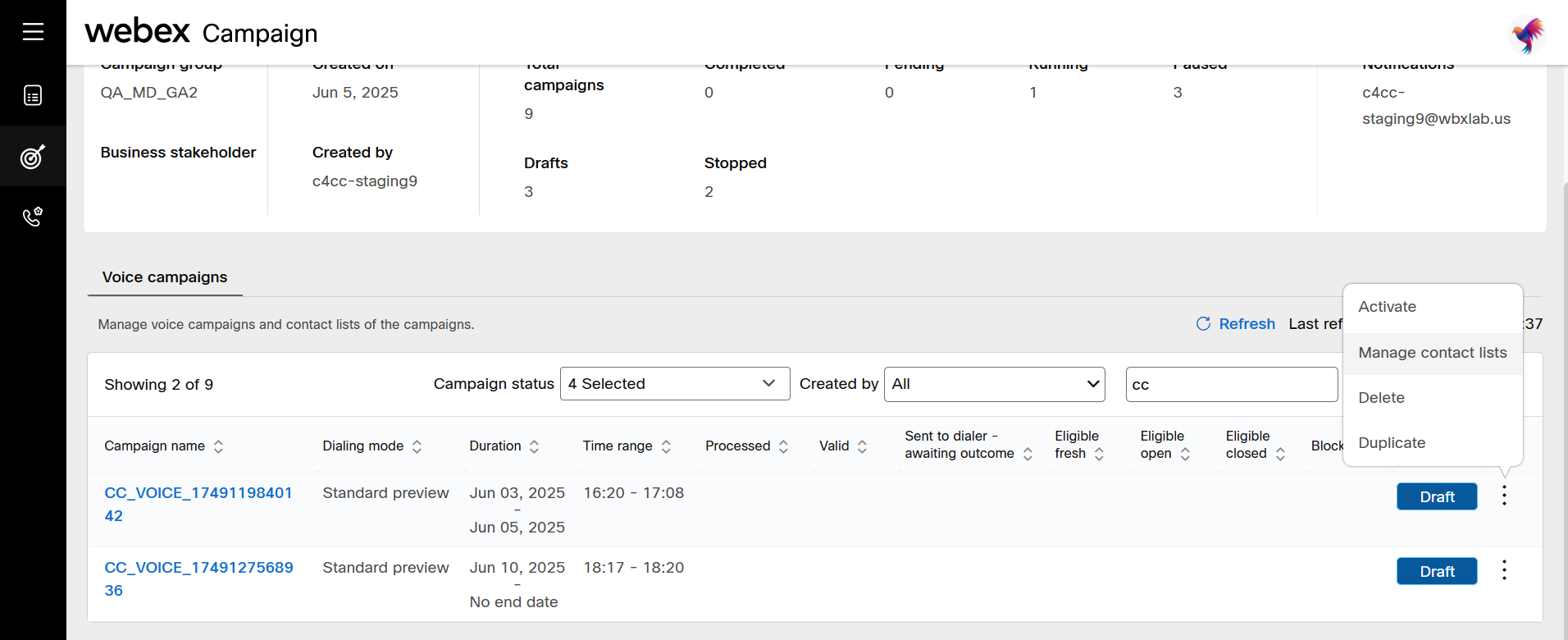
- Click Manage contact lists.
Before you upload a contact list, ensure that it is already scrubbed against the appropriate national and state level DNC lists.
Uploaded contact list should have contact phone numbers from a single country as configured in the field mapping.
- On the Manage contact lists screen, click Upload file to create contact list.
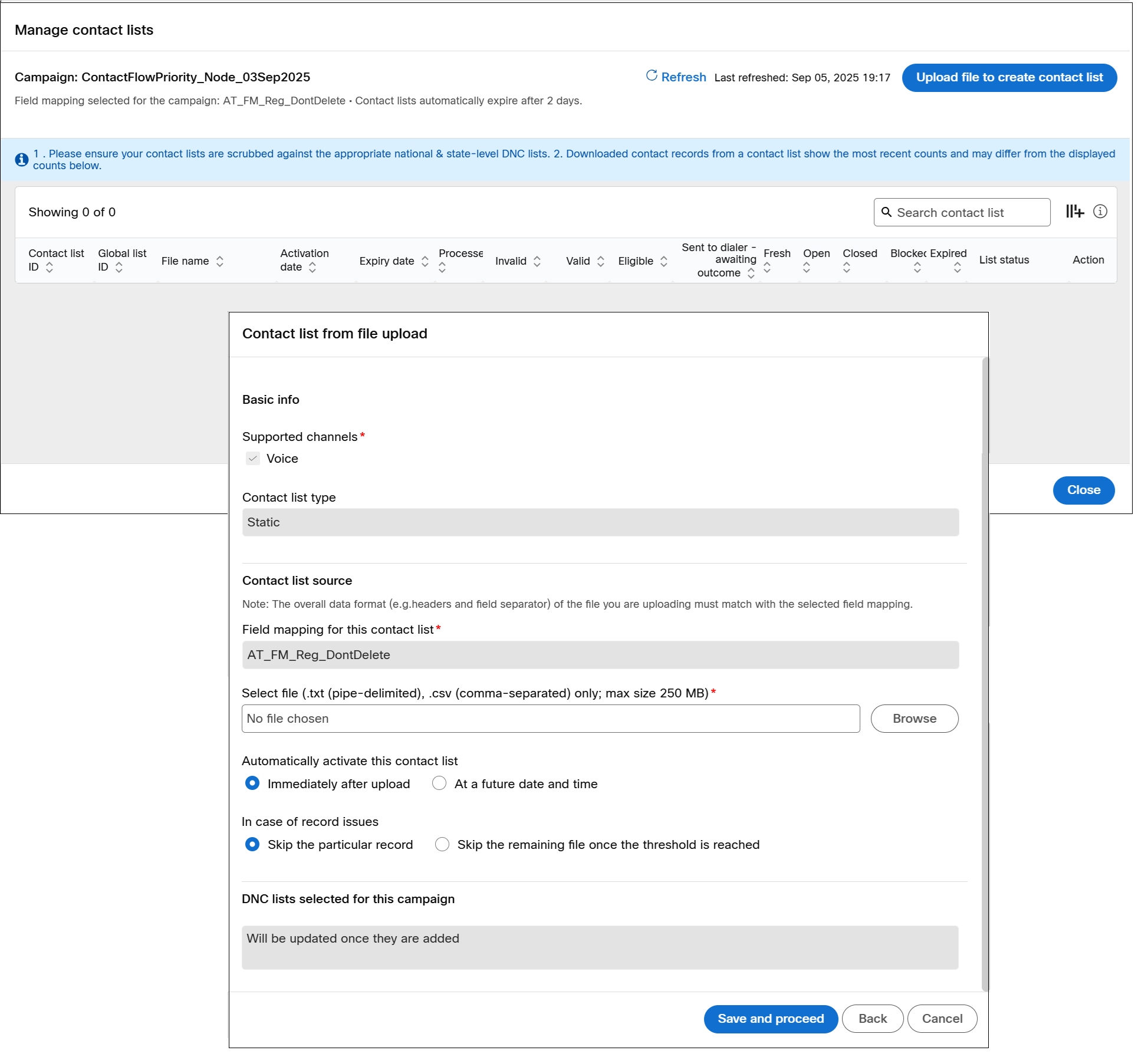
- Click Browse and select the input file. The file should be .txt, or .csv only.
- Select how soon the contact list has to be activated:
- Immediately after upload: (Default) Select this option if you want the file to be activated immediately after upload.
- At a future date and time: Select this option if you want the file to be activated at a future date and time. Once this option is selected, configure the date and time in the respective fields.
- Configure In case of an issue with a record. The options are:
- Skip the particular record: Select this option to skip the record that has an issue.
- Skip the remaining file once the threshold is reached: Select this option and enter a threshold to skip the file if the threshold is reached. You can enter the threshold value in absolute records or in the percentage of the records in the file.
- Configure Skip the remaining file once the threshold is reached. The options are:
- Threshold: Select threshold as Absolute or Percentage.
- Threshold value: Enter the value.
- Configure Skip the remaining file once the threshold is reached. The options are:
- Click Save & proceed.
Contact list source as SFTP
Follow these steps to configure contact list source as SFTP:
- On the Campaign canvas, select Contact list source node and from the right panel select SFTPfrom the drop-down.
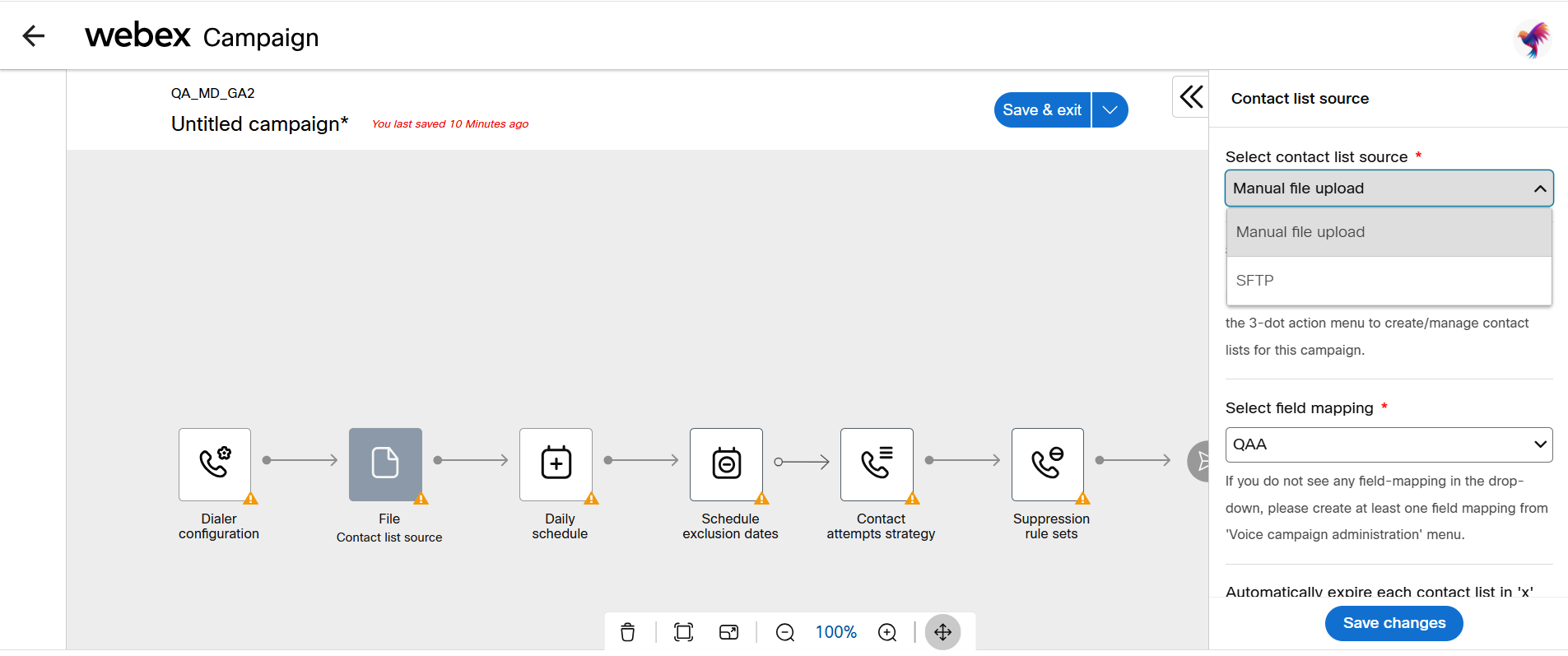
- Select a field mapping from the Select field mapping drop-down. Field mapping is a process of selecting the headers of a sample file and associating them with the global variables. Global variables are the customer attributes which an agent can view on thier desktop while having a call with the customer to make the conversation more accurate and interactable.
Field mapping configuration is mandatory before you select a field mapping in this screen. If you do not see any field-mapping in the drop-down, please create at least once field mapping from 'Voice campaign administration' menu.
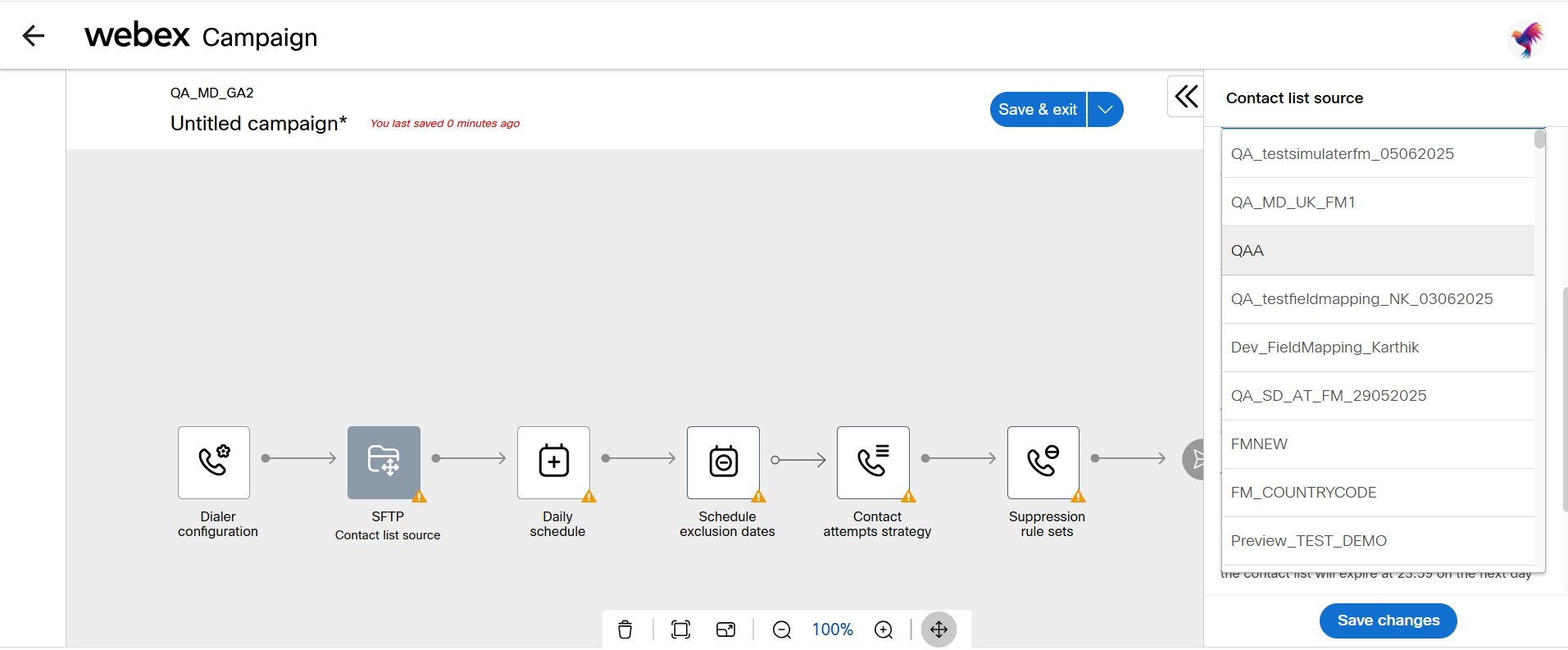
- Click Configure to configure the SFTP details.
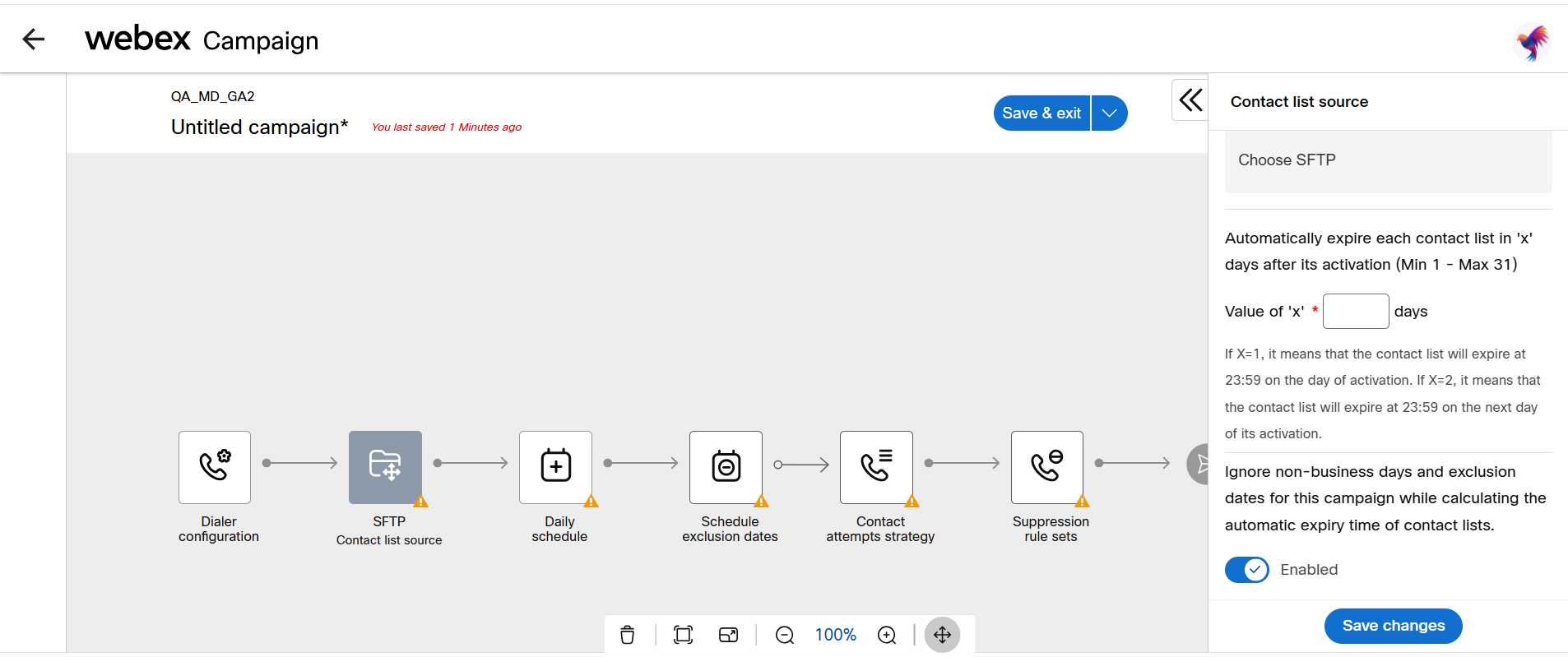
- Select SFTP server from the drop-down.
- Enter the file name pattern with path. For example, if you are placing the file inside the home path that is configured in SFTP configuration,
/home/inputfile/, then you can entersamplefile\_$(ddMMyyyy).txt.However, if you have subfolder withininputfilefolder, then enter the path as/september/samplefile\_$(ddMMyyyy).txt.
The following file formats are supported:
| Filename | Format |
|---|---|
| samplefile_20220815.txt | samplefile_$(yyyyMMdd).txt |
| samplefile_15082022.txt | samplefile_$(ddMMyyyy).txt |
| samplefile_081522.txt | samplefile_$(MMddyy).txt |
| samplefile_15-08-22.txt | samplefile_$(dd-MM-yy).txt |
| samplefile_22-15-08.txt | samplefile_$(yy-dd-MM).txt |
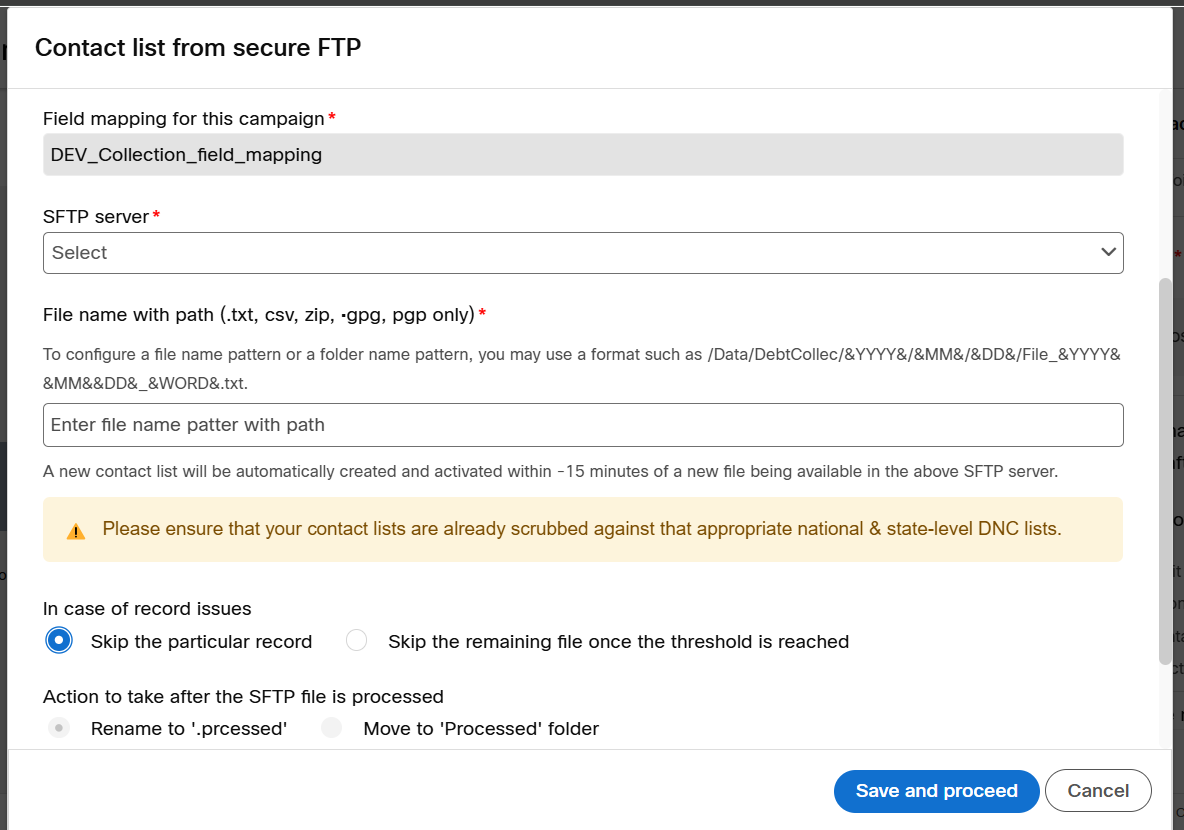
-
Configure In case of record issues. The options are:
-
Skip particular record: Select this option to skip the record that has an issue.
-
Skip the file once the threshold is reached: Select this option and enter a threshold to skip the file if the threshold is reached. You can enter the threshold value in absolute records or in the percentage of the records in the file.
- Configure Skip the remaining file once the threshold is reached. The options are:
- Threshold: Select the Absolute or Percentage.
- Threshold value: Enter the threshold value.
- Configure Skip the remaining file once the threshold is reached. The options are:
-
Click Save and proceed.
-
-
Select the number of days after which the contact list will expire on activating the campaign. For example, If the value is 1, it means that the contact list will expire at 23:59 on the day of activation. If value is 2, it means that the contact list will expire at 23:59 on the next day of its activation.
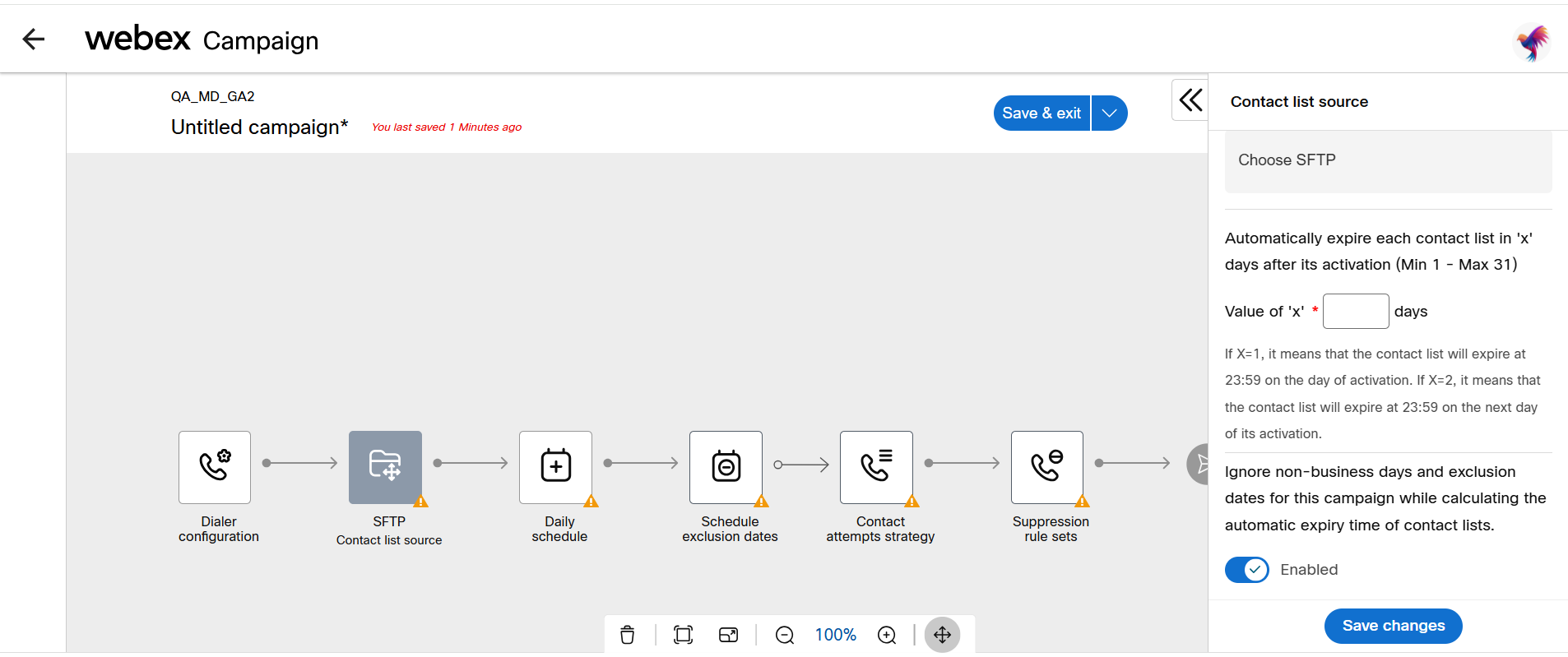
- Enable the option If you want to Ignore non-business days and exclusion dates for the campaign while calculating the automatic expiry time of contact lists.
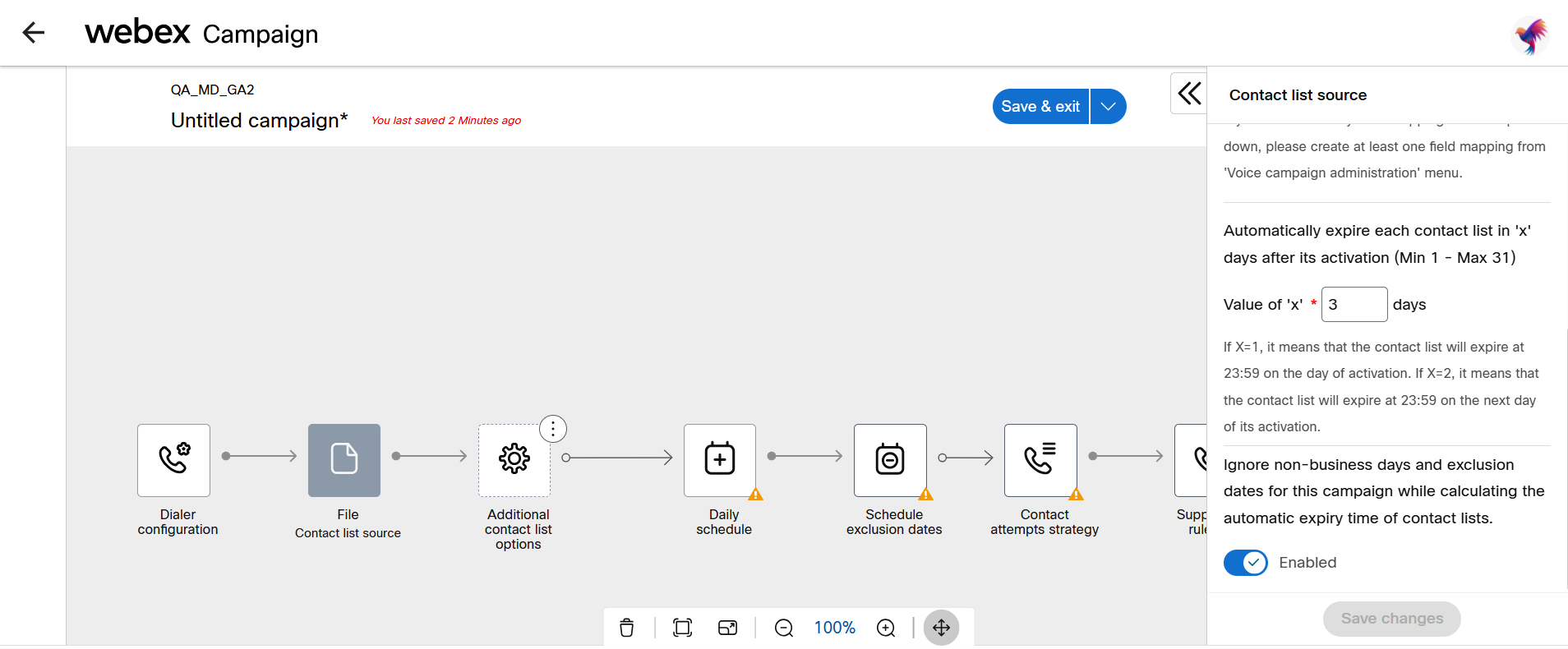
- Click Save changes.
Additional Options - Contact Selection filter for Fresh
The Contact selection filters for fresh contacts enables the user to specify conditions based on contact attributes which was mapped in field mapping . This is essentially used by the users to filter contacts for different use cases like state , Credit score, credit limit in sales scenarios, or Balance_amount_to_be_paid, age of debt pending, etc.
Follow these steps to add Contact selection filters for fresh contacts node:
- On the campaign canvas, click on the ellipses icon of the Additional contact list options node.
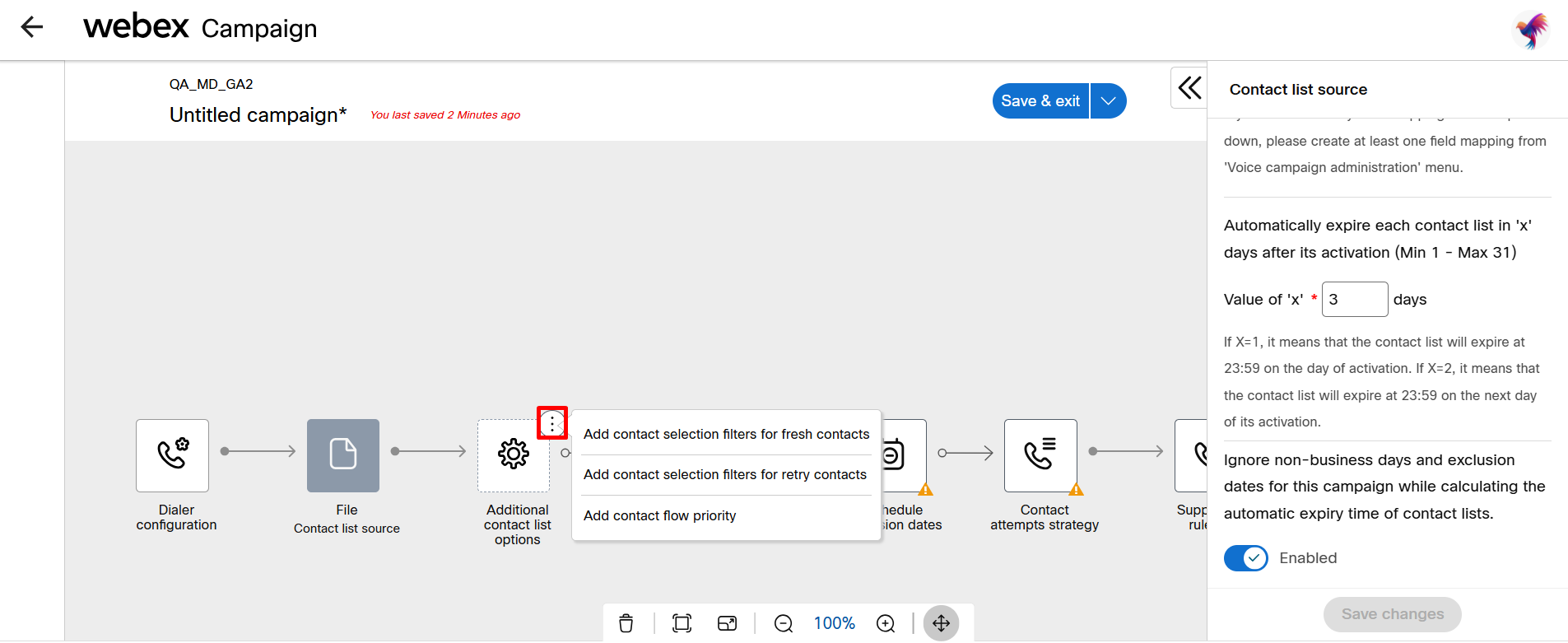
- Click on the Add contact selection filter for fresh contacts. A new node Contacts selection filter (fresh) will be added.
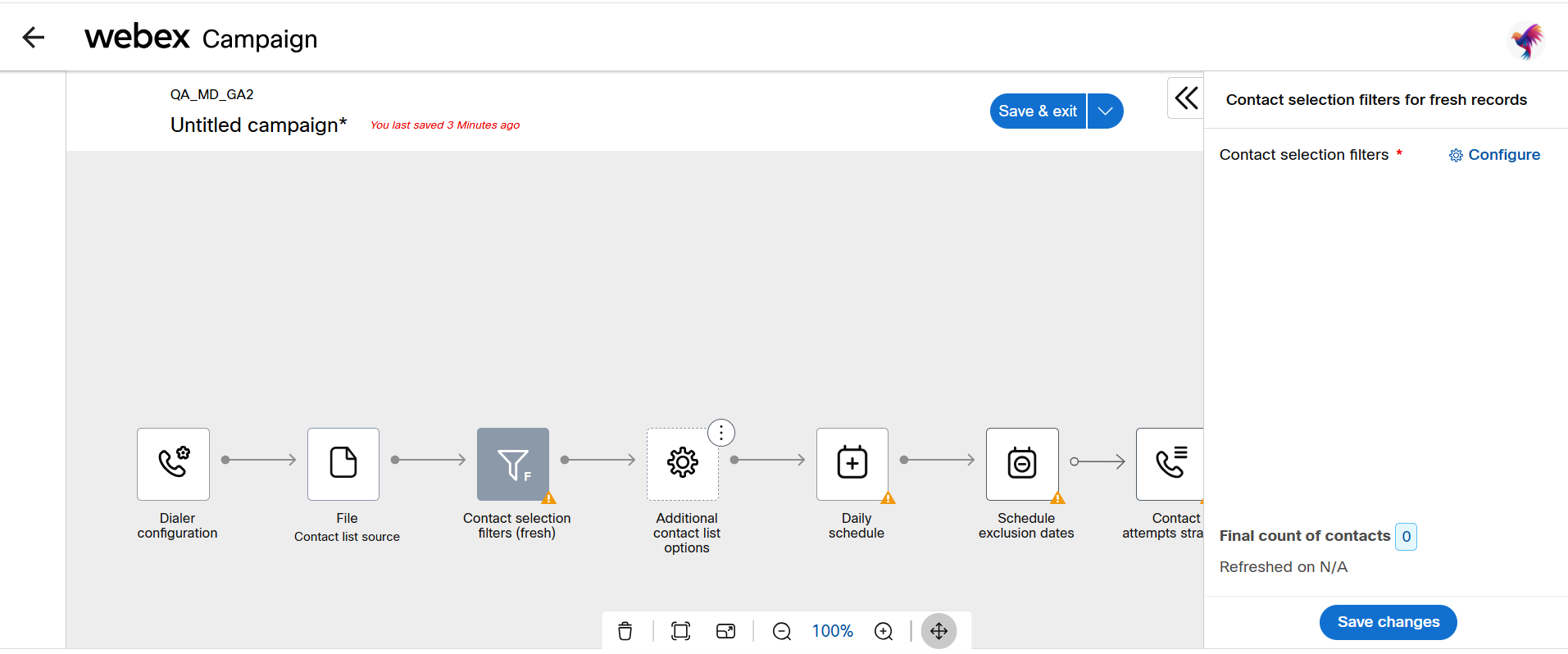
- Click on the node and from the right panel click Configure. The create filter screen appears.
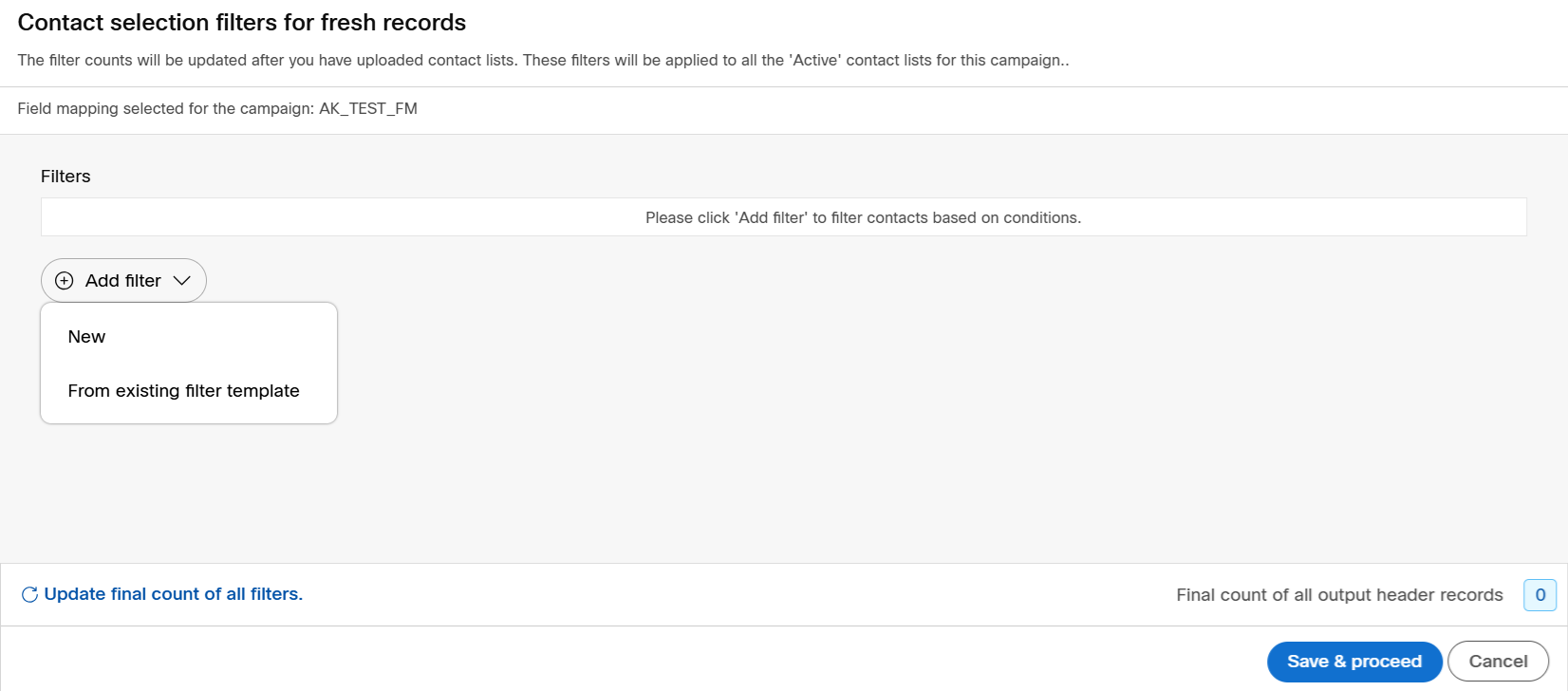
- To create a new filter, click New. Select the desired attribute from Contact attribute drop-down list and select the Operator from the operator drop-down list.
- (Optional) Click Add Condition to add more conditions and select AND or OR conditions.
- (Optional) Click Save filter as a template to reuse the filter in other campaigns.
- (Optional) If you have multiple filters, then you can rearrange the filter by dragging the header of the filter and dropping it below the other filter.
- (Optional) If you do not need a filter, click Delete filter of the respective filter. the filter will be deleted.
- (Optional) If you want to see the count of a particular filter, click Count of output header records.
- (Optional) If you have multiple filters, you can view the results of all the filters on the contacts count. Click Update final count of all filters.
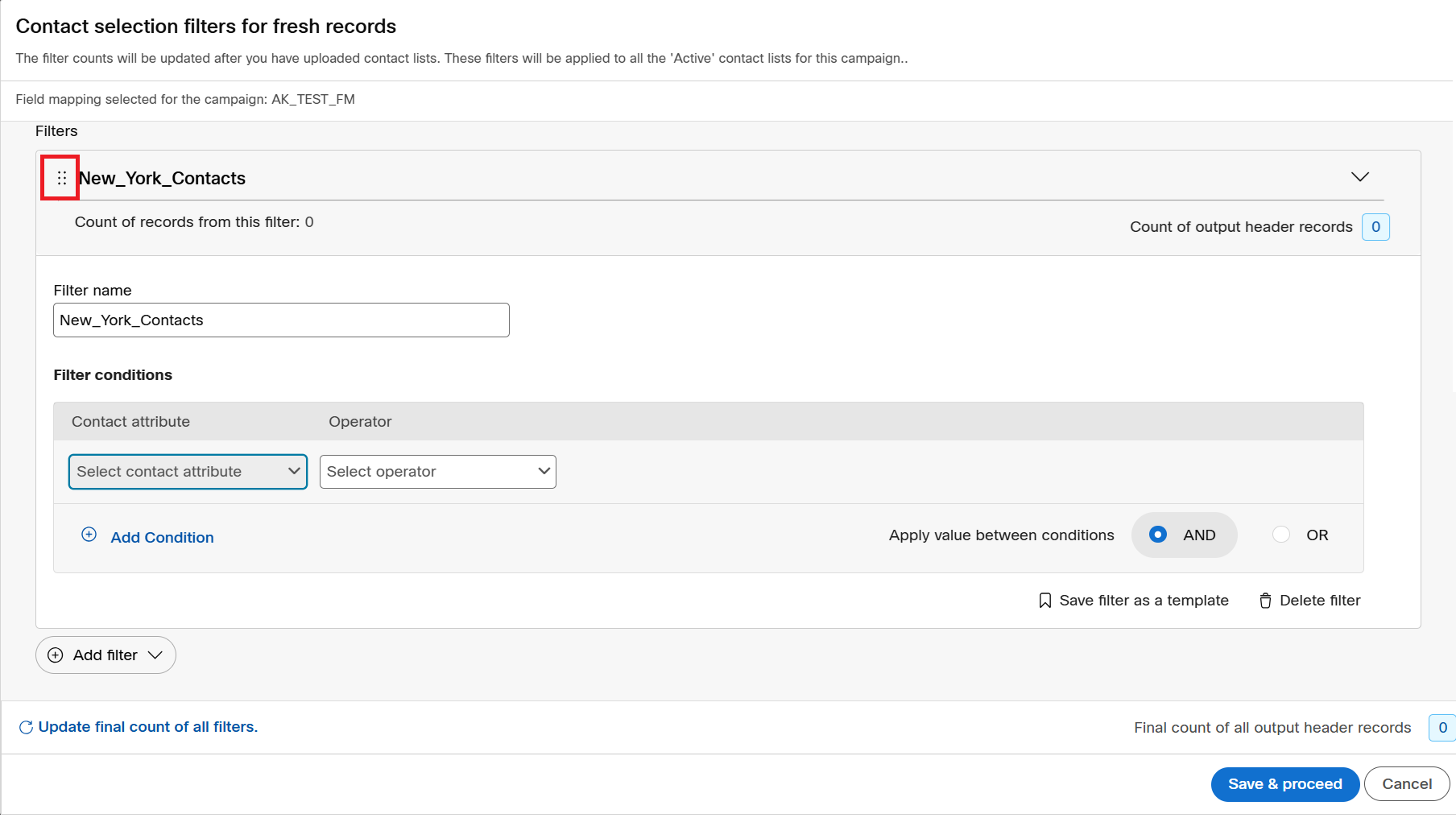
- Click Save & proceed.
Additional options - Contact Selection filter for Retry
The Contact selection filters for retry contacts enable the user to specify conditions based on contact and also system attributes. This is essentially used by the users to filter contacts based on system attributes like Telephony outcomes, business outcome, or contact list IDs.
Follow these steps to add Contact selection filters for retry contacts node:
- On the campaign canvas, click on the ellipses icon of the Additional contact list options node.
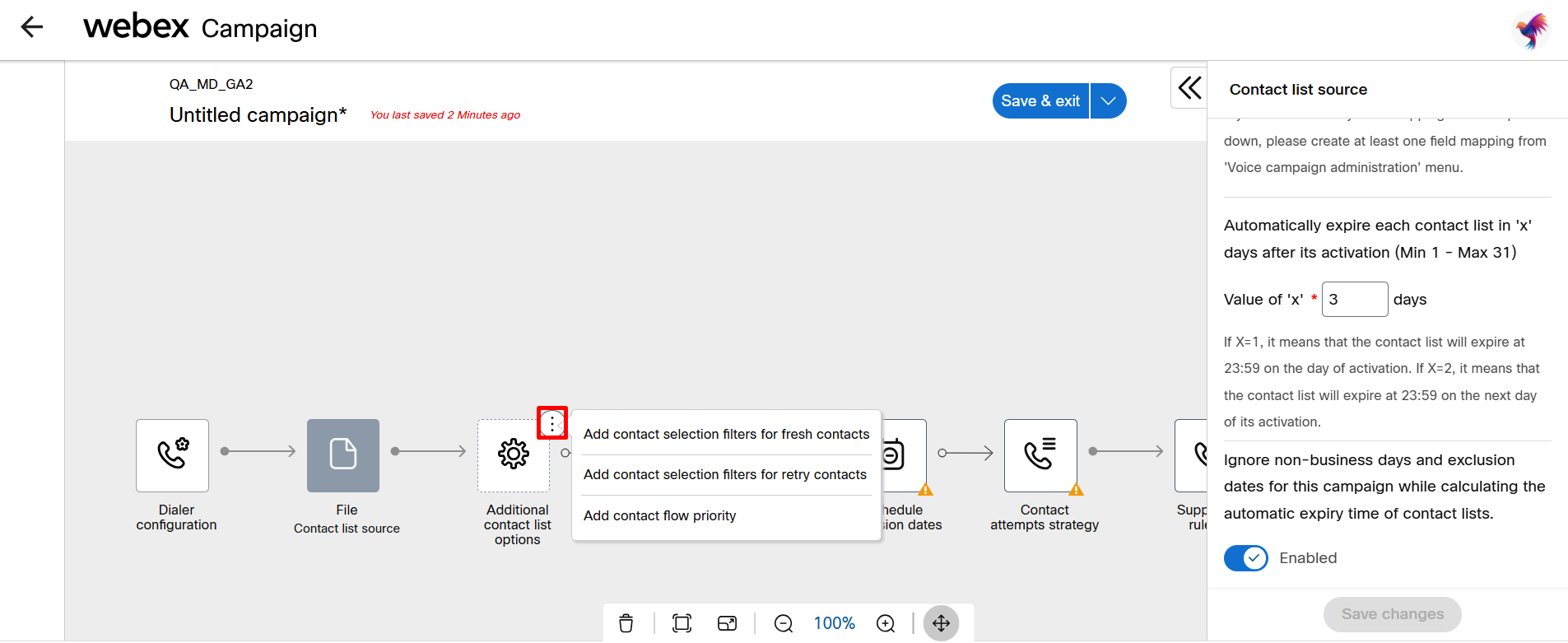
- Click on the Add contact Selection filter for retry contacts. A new node Contacts selection filter (retry) will be added.
- Click on the node and from the right panel click Configure. The create filter screen appears.
- To create a new filter, click New. Select the deisred attribute from Contact attribute or System attributes drop-down list and select the operator from the Operator drop-down list.
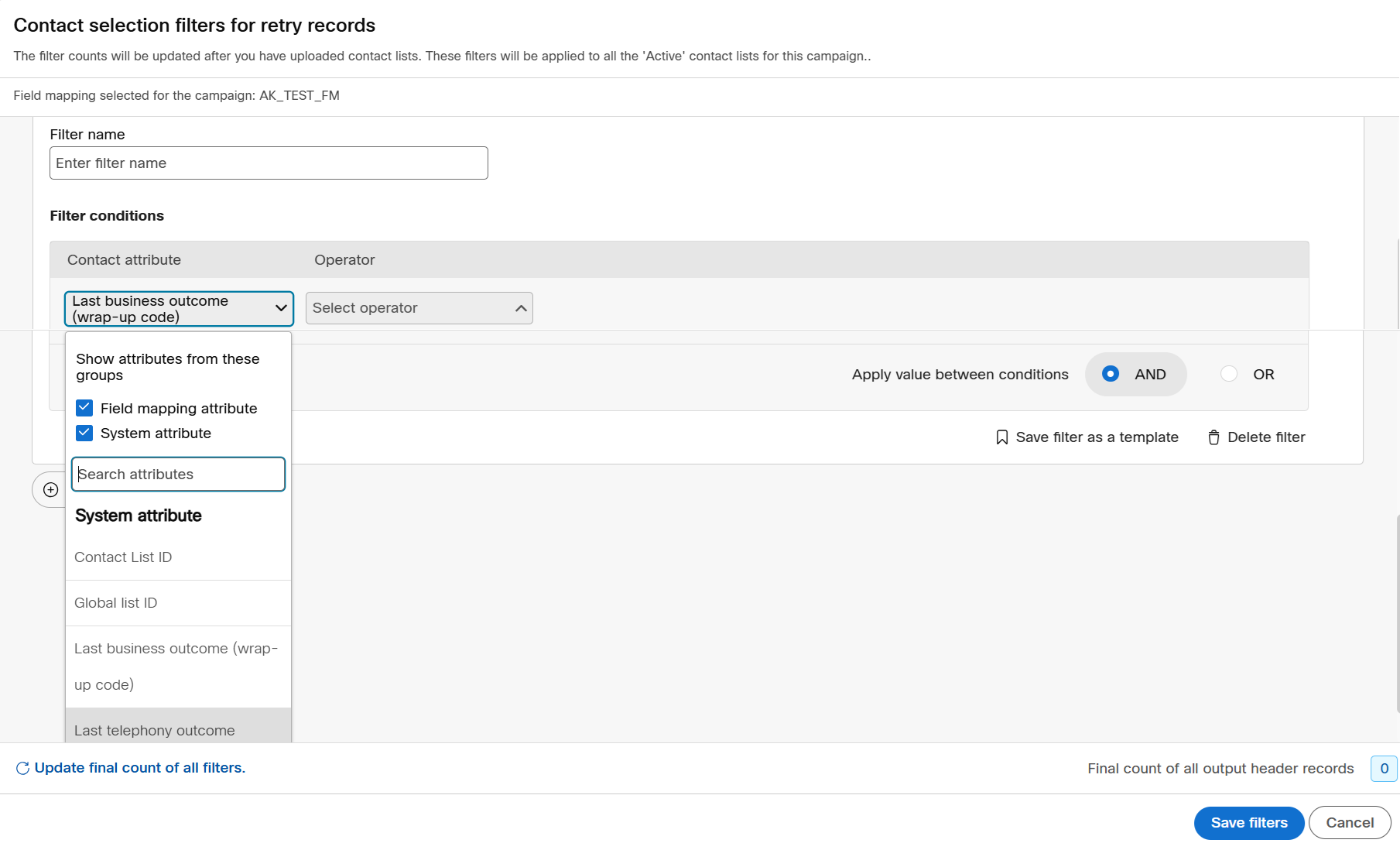
Other functionalities are same as explained in Additional Options - Contact Selection filter for Fresh section.
- Click Save filters to save the filter.
Additional Options - Contact Flow priority
The contact flow priority node can be used to set which contacts to be called first based on the below options:
Priority based on fresh/retry
This option is used to prioritize the contact flow priority is based on fresh or retry.
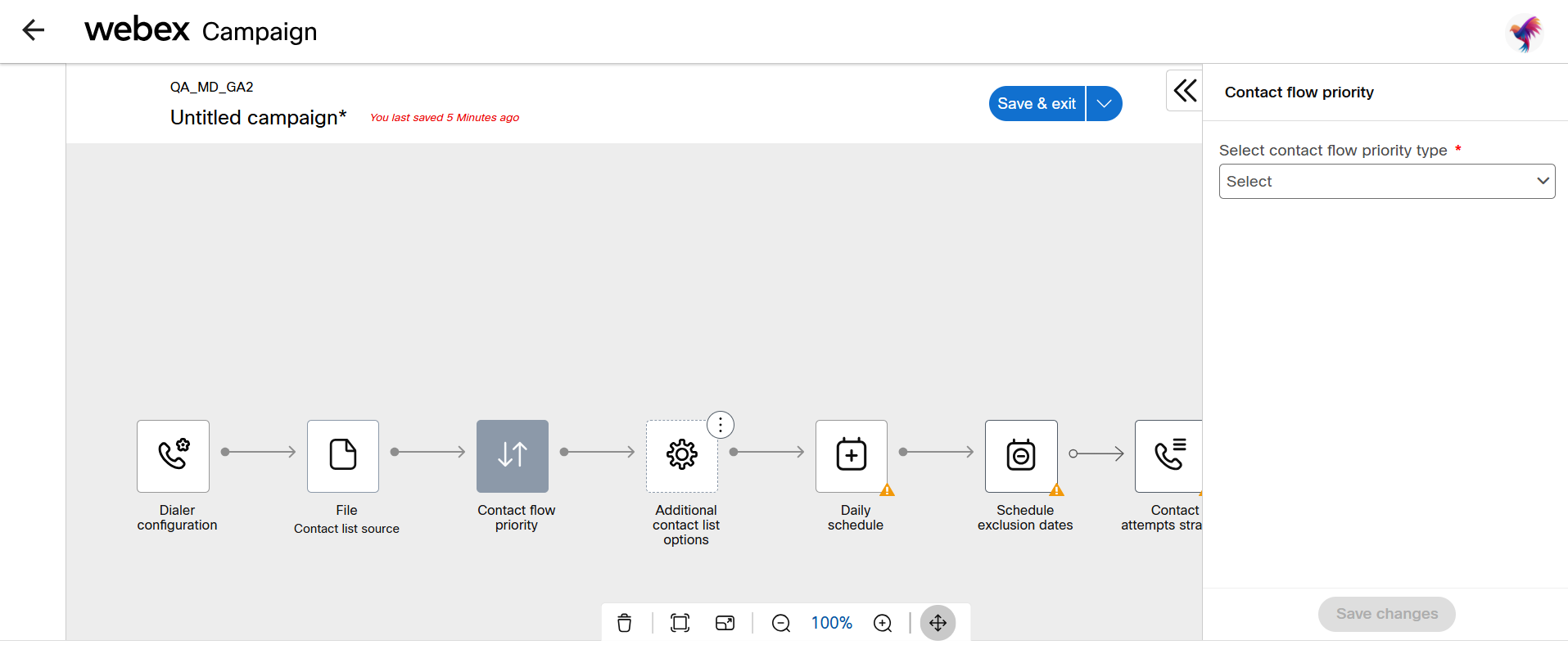
When you select this option you will get an option to configure what percentage of fresh and retry contacts to be sent to the dialer and whether it should be ordered by First In First Out (FIFO) or Last In First Out (LIFO).
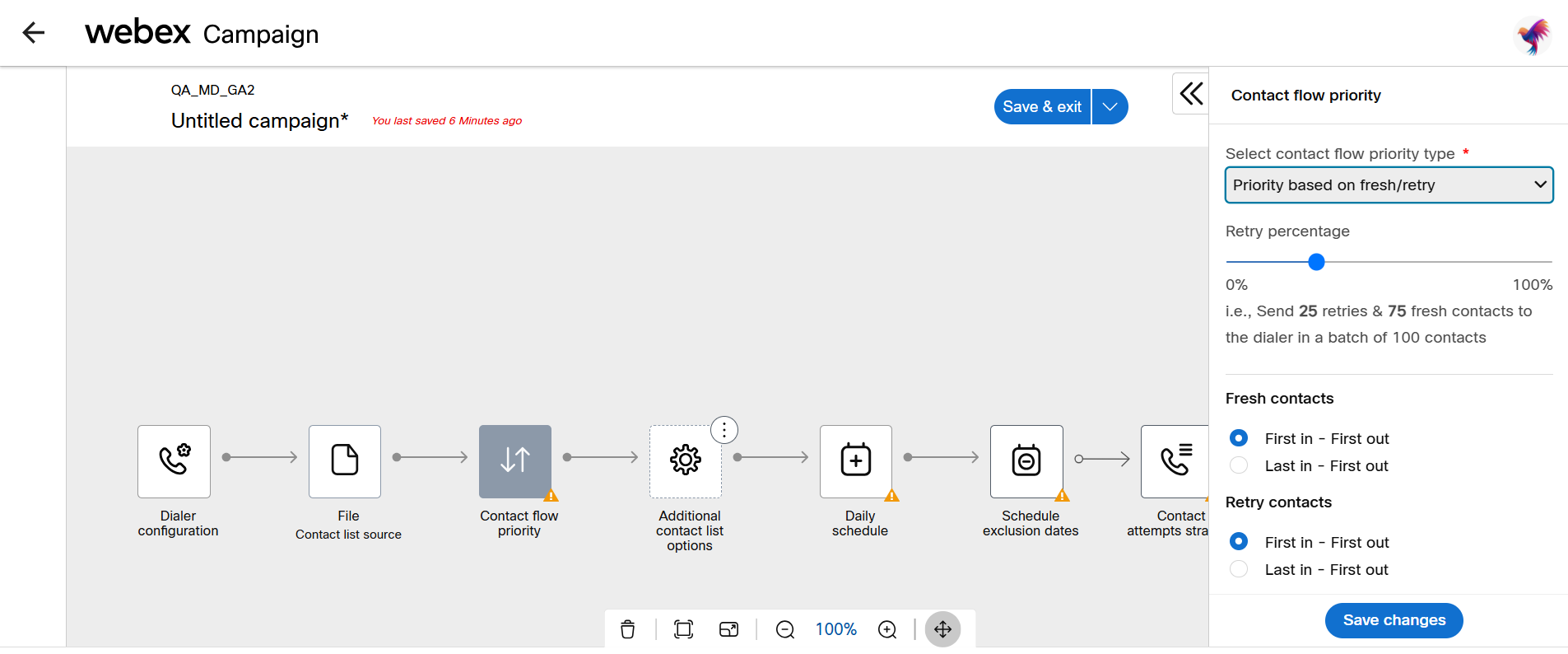
Priority based on contact attribute
This option is used to prioritize the contact flow priority based on contact attributes. For example, the payment due date Days_past_due is lower.
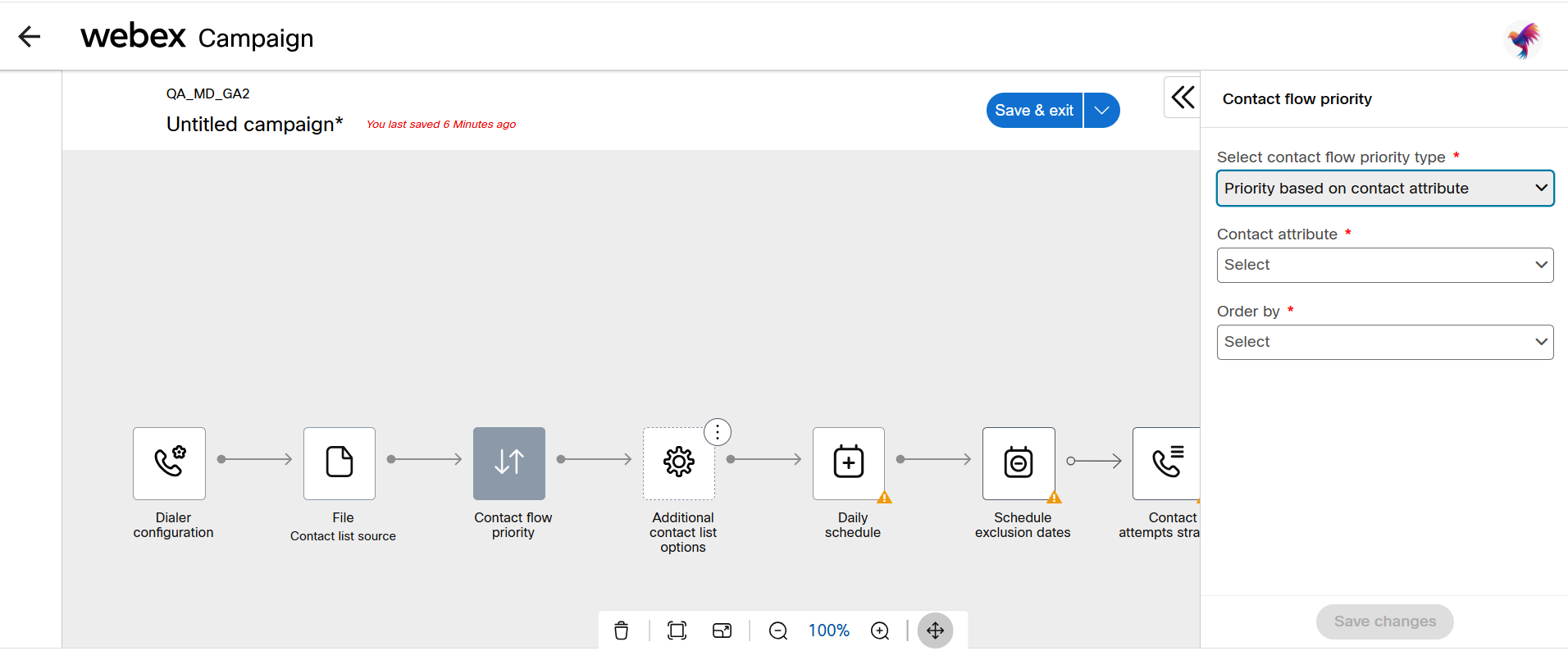
Updated about 2 months ago
