Additional contact list options
Following are the additional contact list options:
- Additional Options - Contact Selection filter for Fresh
- Additional options - Contact Selection filter for Retry
- Additional Options - Contact Flow priority
Additional Options - Contact Selection filter for Fresh
The Contact selection filters for fresh contacts enables the user to specify conditions based on contact attributes which were mapped in field mapping. This is essentially used by the users to filter contacts for different use cases like state, Credit score, credit limit in sales scenarios, or Balance_amount_to_be_paid, age of debt pending, etc.
Follow these steps to add Contact selection filters for fresh contacts node:
- On the campaign canvas, click on the ellipses icon of the Additional contact list options node.
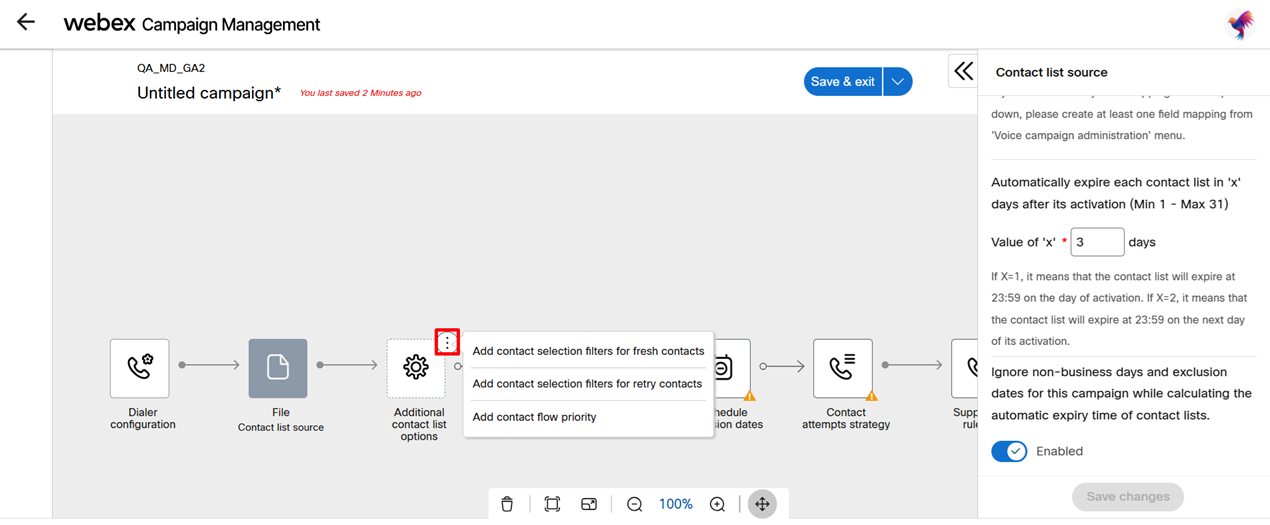
- Click on the Add contact selection filter for fresh contacts. A new node Contacts selection filter (fresh) will be added.
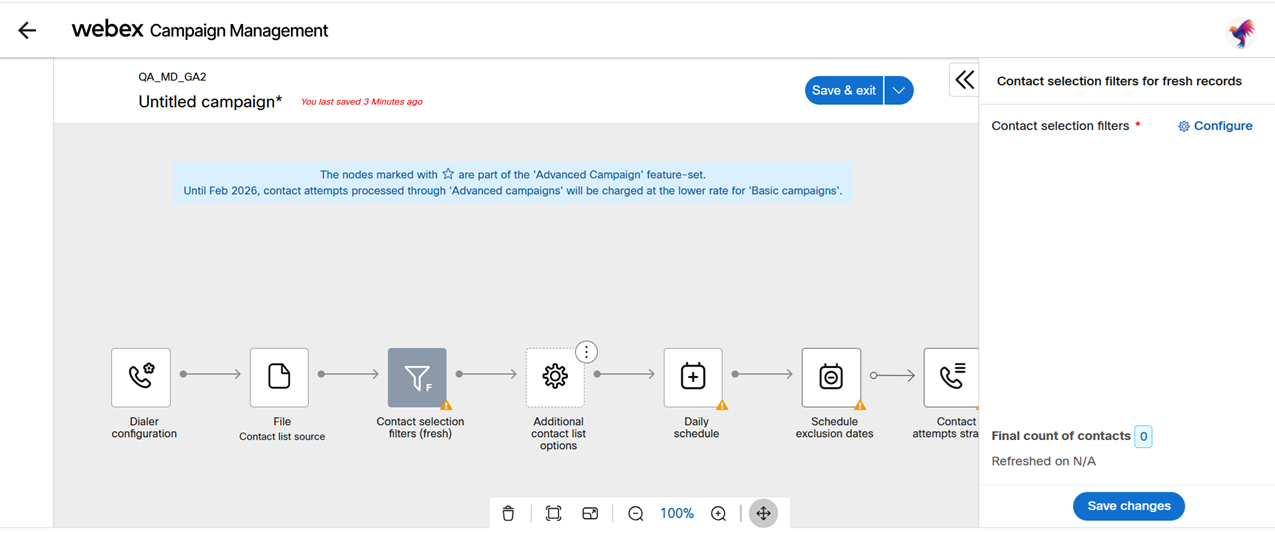
- Click on the node and from the right panel click Configure. The create filter screen appears.
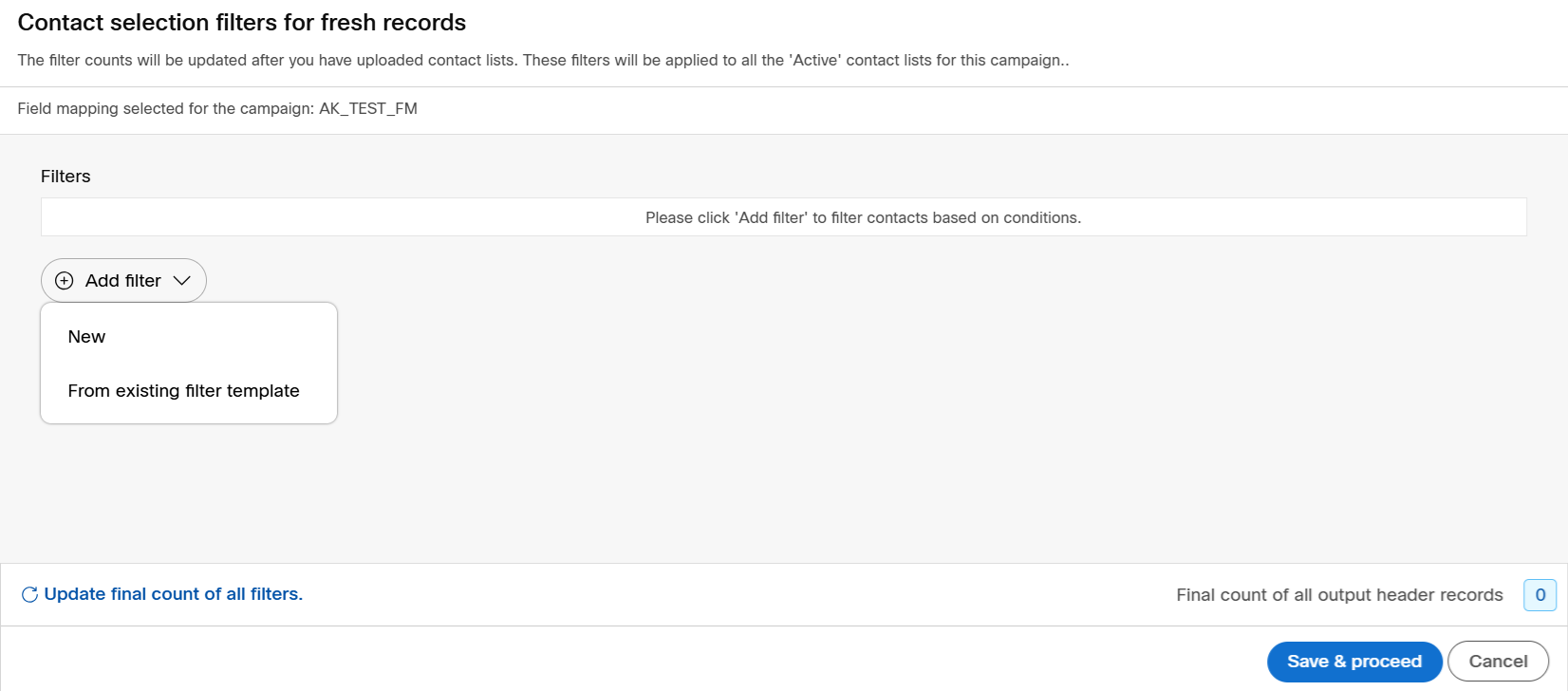
- To create a new filter, click New. Select the desired attribute from Contact attribute drop-down list and select the Operator from the operator drop-down list.
- (Optional) Click Add Condition to add more conditions and select AND or OR conditions.
- (Optional) Click Save filter as a template to reuse the filter in other campaigns.
- (Optional) If you have multiple filters, then you can rearrange the filter by dragging the header of the filter and dropping it below the other filter.
- (Optional) If you do not need a filter, click Delete filter of the respective filter. the filter will be deleted.
- (Optional) If you want to see the count of a particular filter, click Count of output header records.
- (Optional) If you have multiple filters, you can view the results of all the filters on the contacts count. Click Update final count of all filters.
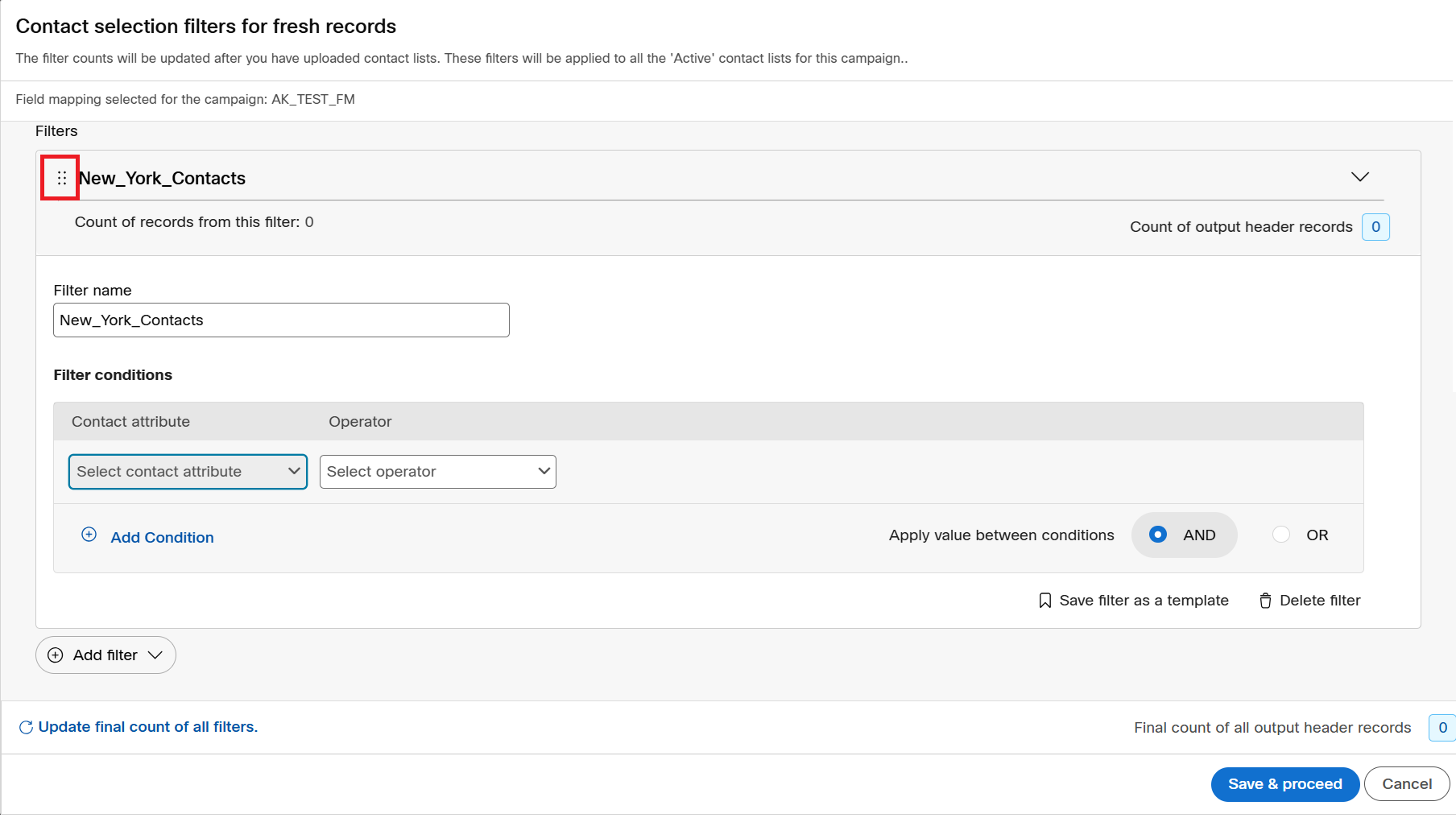
- Click Save & proceed.
Additional options - Contact Selection filter for Retry
The Contact selection filters for retry contacts enable the user to specify conditions based on contact and also system attributes. This is essentially used by the users to filter contacts based on system attributes like Telephony outcomes, business outcome, or contact list IDs.
Follow these steps to add Contact selection filters for retry contacts node:
- On the campaign canvas, click on the ellipses icon of the Additional contact list options node.
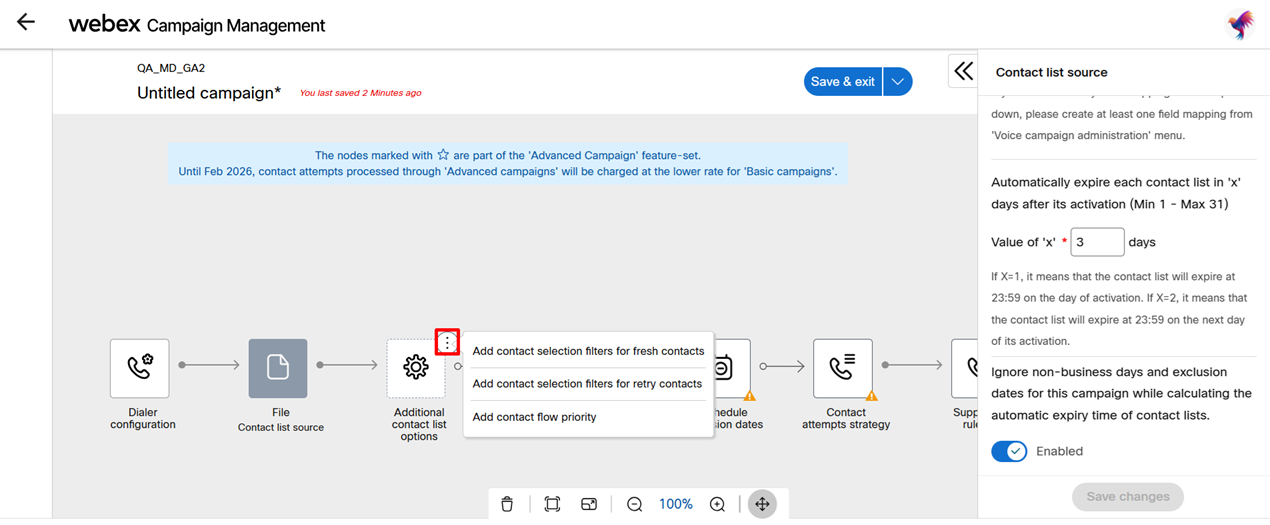
- Click on the Add contact Selection filter for retry contacts. A new node Contacts selection filter (retry) will be added.
- Click on the node and from the right panel click Configure. The create filter screen appears.
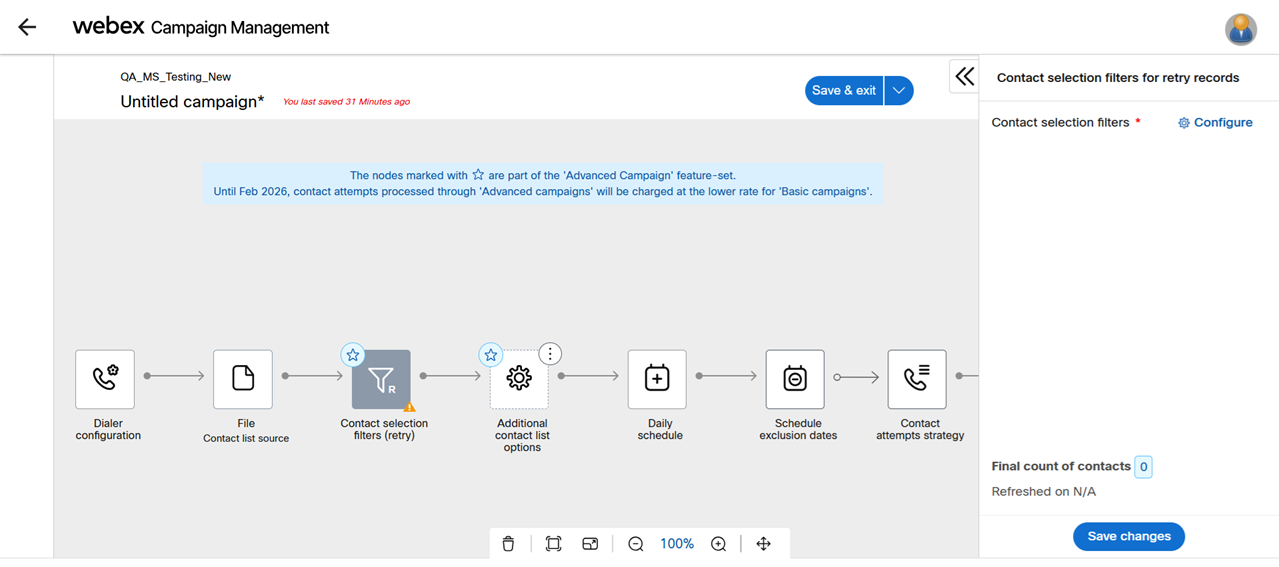
- To create a new filter, click New. Select the deisred attribute from Contact attribute or System attributes drop-down list and select the operator from the Operator drop-down list.
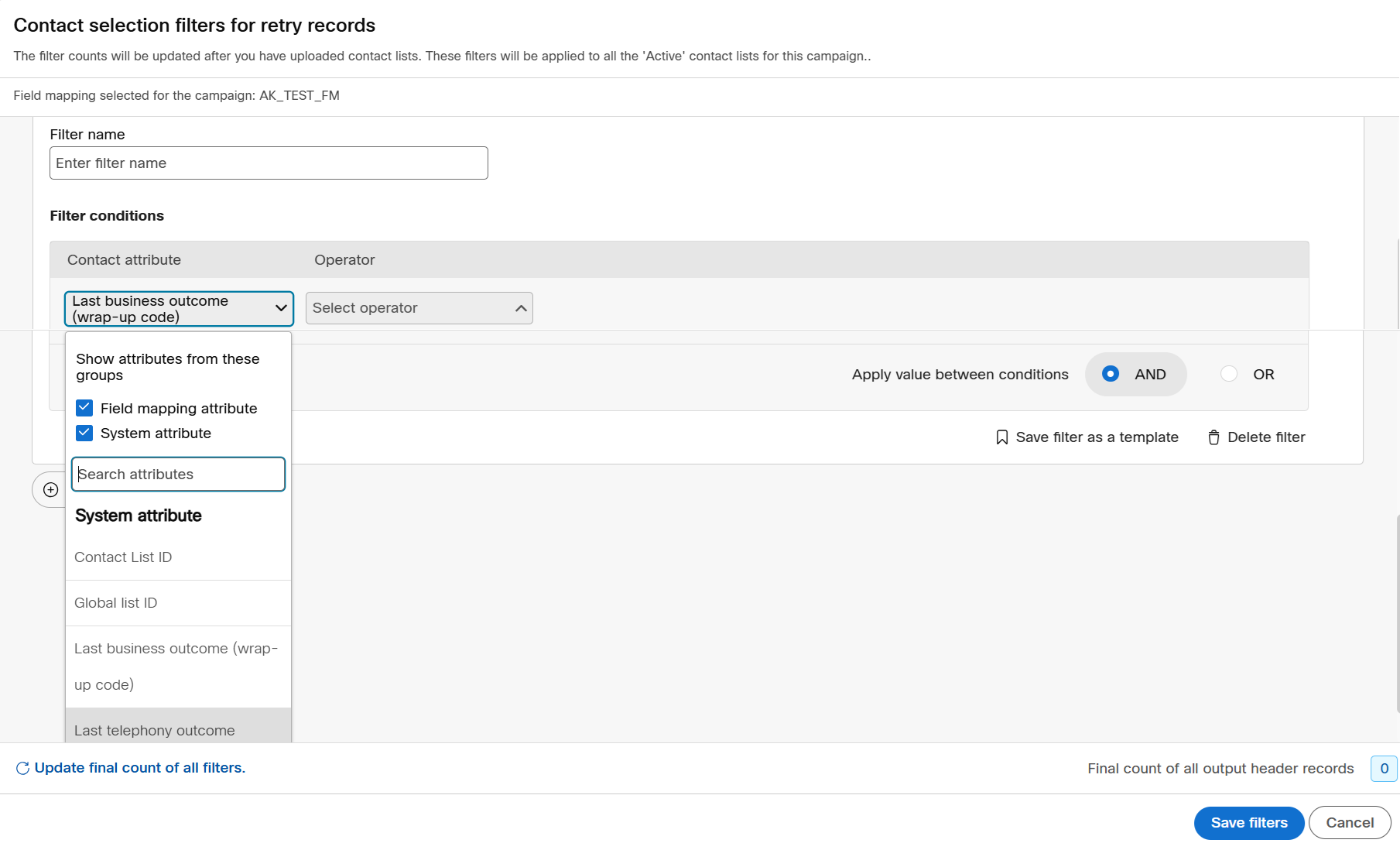
Other functionalities are same as explained in Additional Options - Contact Selection filter for Fresh section.
- Click Save filters to save the filter.
Additional Options - Contact Flow priority
The contact flow priority node can be used to set which contacts to be called first based on the below options:
Priority based on fresh/retry
This option is used to prioritize the contact flow priority based on fresh or retry.
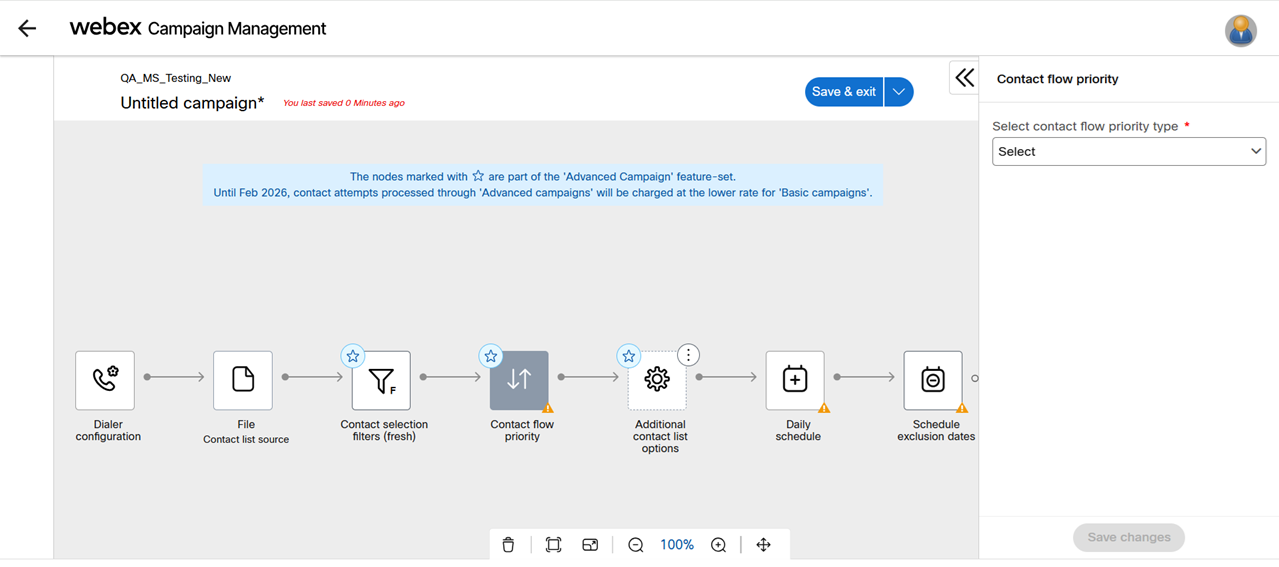
When you select this option you will get an option to configure what percentage of fresh and retry contacts to be sent to the dialer and whether it should be ordered by First In First Out (FIFO) or Last In First Out (LIFO).
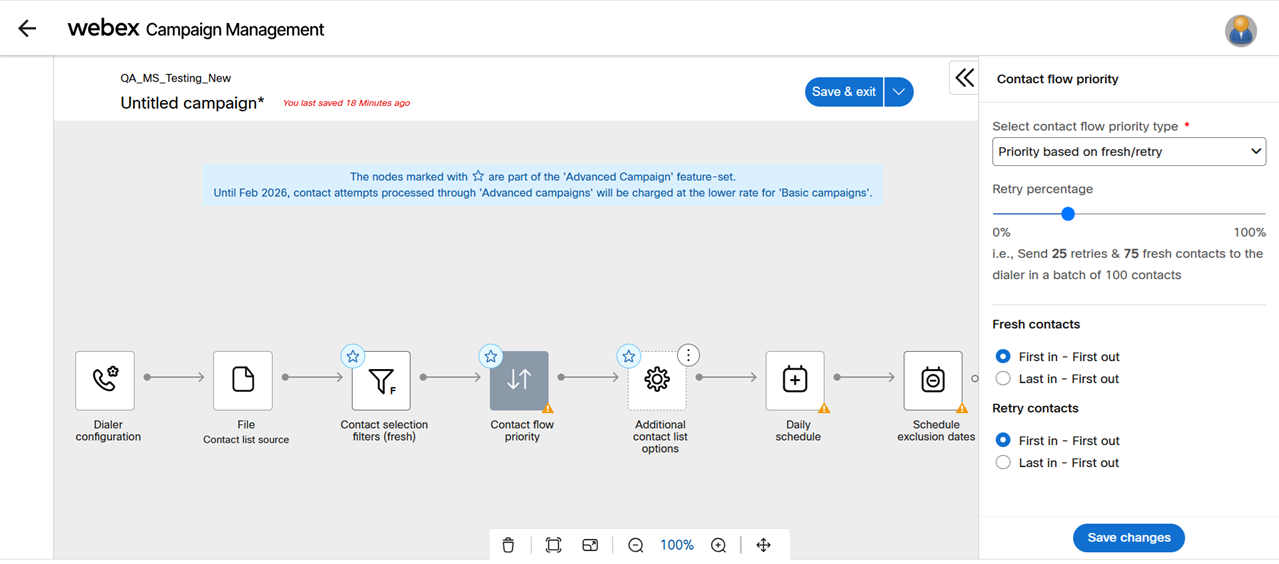
Priority based on contact attribute
This option is used to prioritize the contact flow priority based on contact attributes. For example, the payment due date Days_past_due is lower.
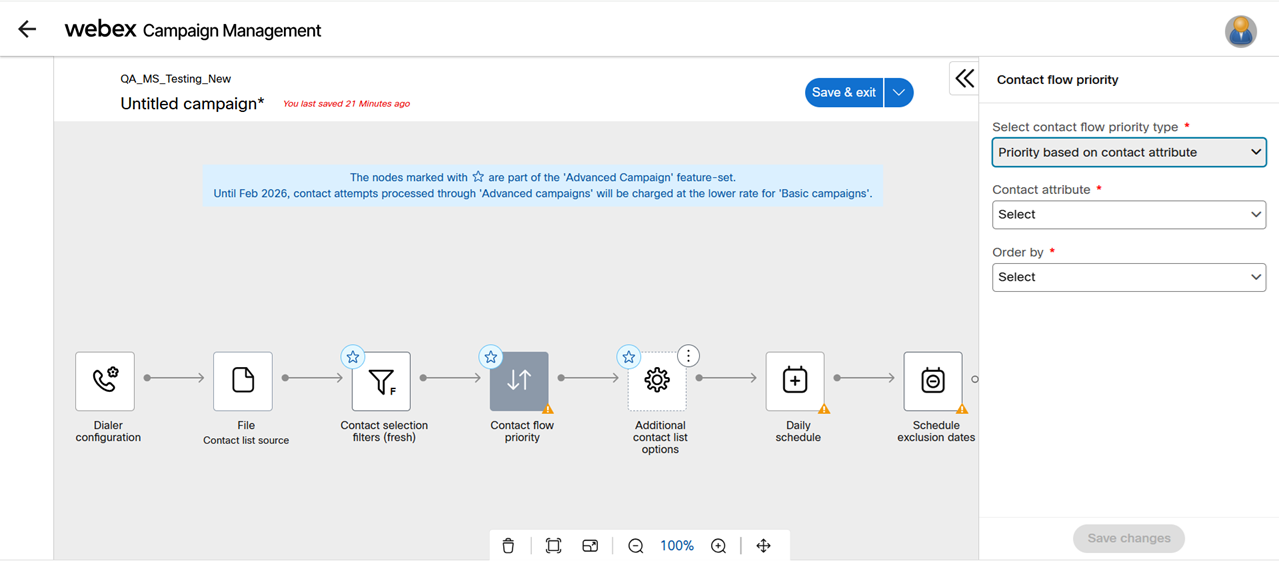
Updated about 1 month ago
