SFTP configurations
For creating a campaign, SFTP configurations is not mandatory. However, it is mandatory If you want to receive the contact list file over SFTP.
The Webex Campaign does not perform validation of the SFTP connection details. You are responsible for ensuring that all SFTP credentials and parameters are accurate and correctly configured.
. This section allows you configure the SFTP connection details, which will be used to access the contact list via SFTP.
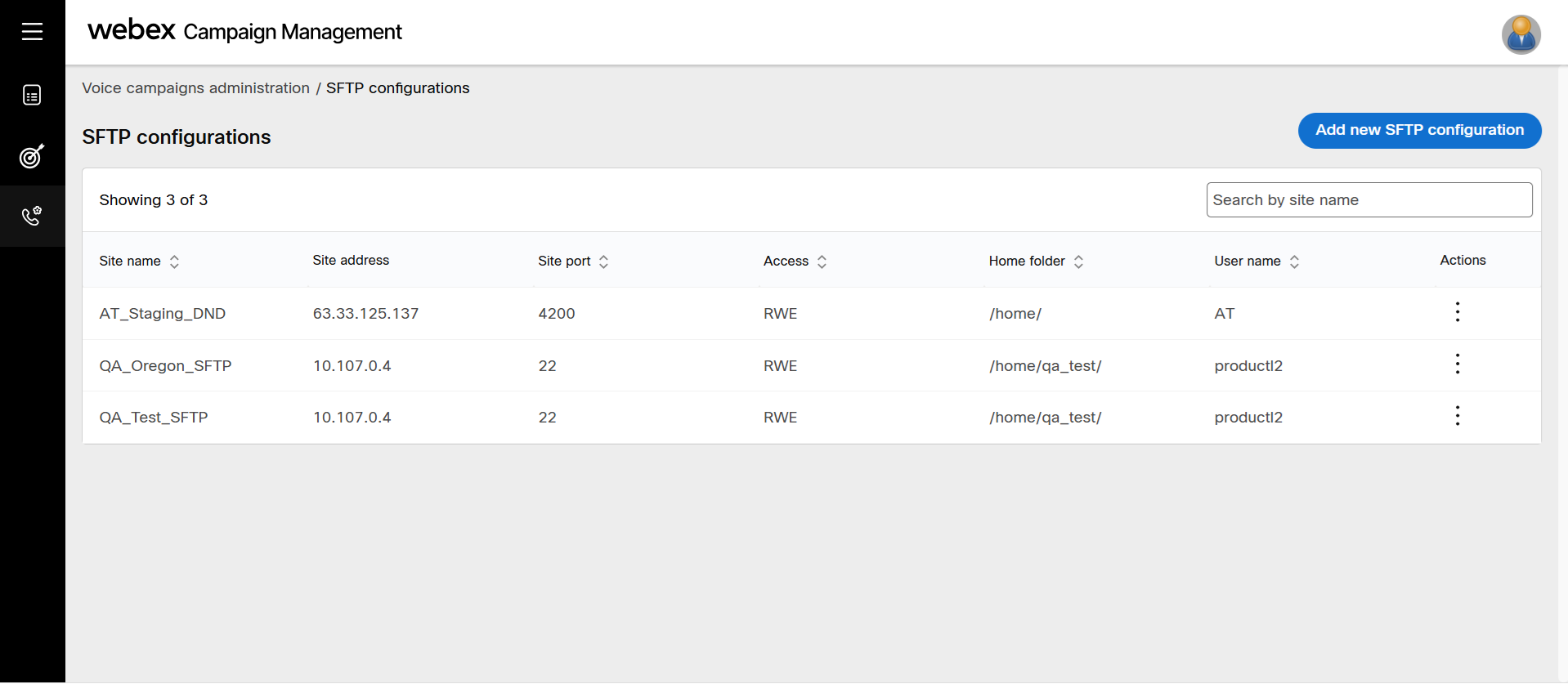
Add an SFTP configuration
-
Navigate to Voice campaign administration > SFTP configurations. Click Add new SFTP configuration.
-
Enter details in the following fields:
-
Site name: Enter a name to identify the SFTP site in Webex Campaign.
-
Site address: Enter the IP address of the SFTP site to be accessed.
-
Site port: Enter the port number of the SFTP site.
-
User name: Enter a user name to access the SFTP site.
-
Authentication: Select the authentication type to access the SFTP site. This option will not be visible if you select the protocol as File.
-
Password: This option is displayed if you select the Authentication as Password. Enter the password to access the SFTP site.
-
Private key file: This option is displayed if you select the Authentication as Private Key. Browse and select the private key file. The following are the supported Private key details:
Value Details Supported Private Key RSA Key length 4096 Format PKCS#8 If you prefer to use a Private key file for SFTP authentication, then your IP address must be added to our allow-list. For this task, please contact your Cisco support team.
-
Home folder: Enter the SFTP home folder path. For example,
/home/inputfile/. You can add the csv files inside the folderinputfile. The file name pattern should be specified in the campaign. -
Access: Select the type of access to be allowed for the SFTP site to access the data.
-
The ideal permissions to be granted to Webex Campaign are Read / Write / Execute to allow full operational control of data files.
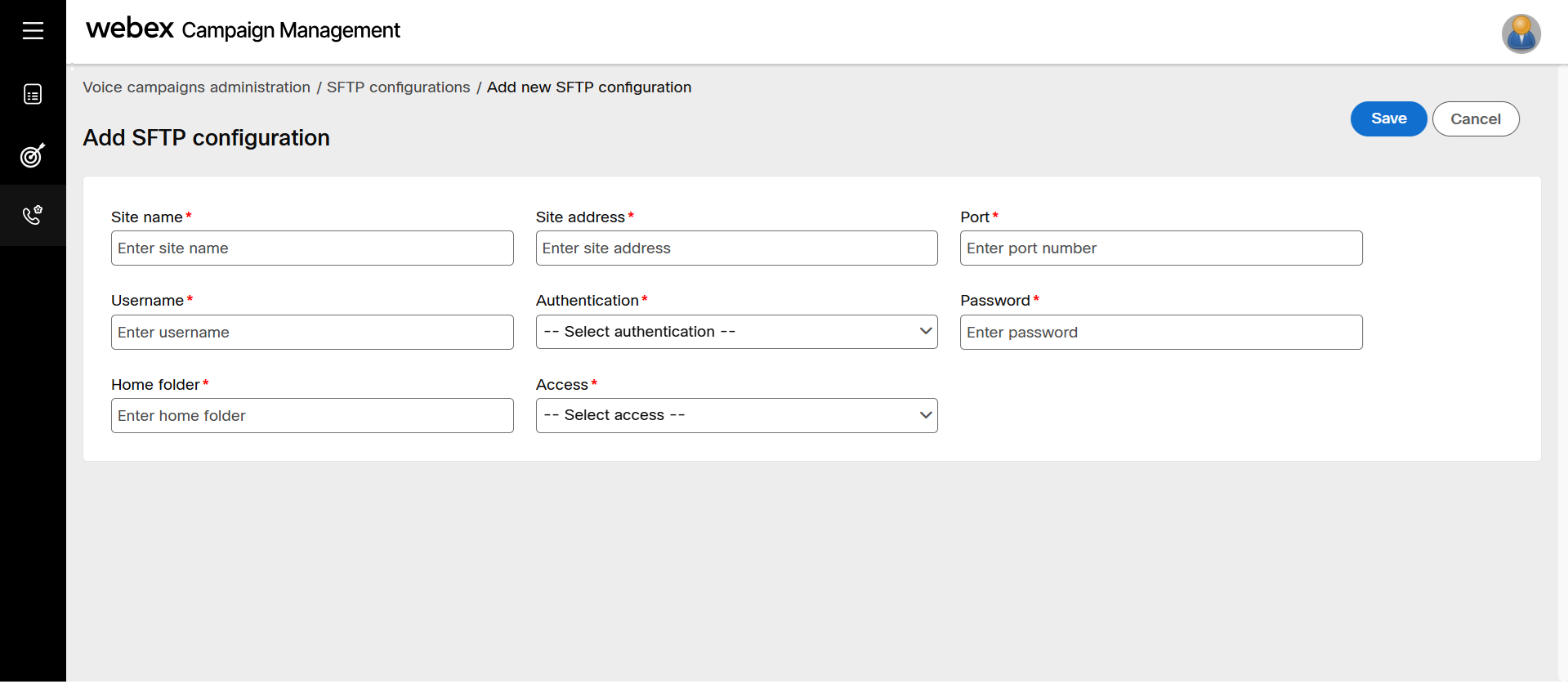
- Click Save.
Edit or Delete an SFTP Configuration
- On the SFTP Configurations list screen, click the ellipses icon of the required SFTP site and click Edit.
- Make the required changes to the configuration details and click Update.
- To delete an SFTP site, click Delete button of the required SFTP site.
Updated 11 days ago
