Org exclusion dates
Organization-level exclusion dates enable campaigns on specific days to prevent calling contacts at inappropriate dates such as national holidays. These exclusions apply to all campaigns.
For example, if you want a campaign not to call any contacts on Thanksgiving Day, you can configure the Thanksgiving Day of the year, the campaign will exclude the configured day.
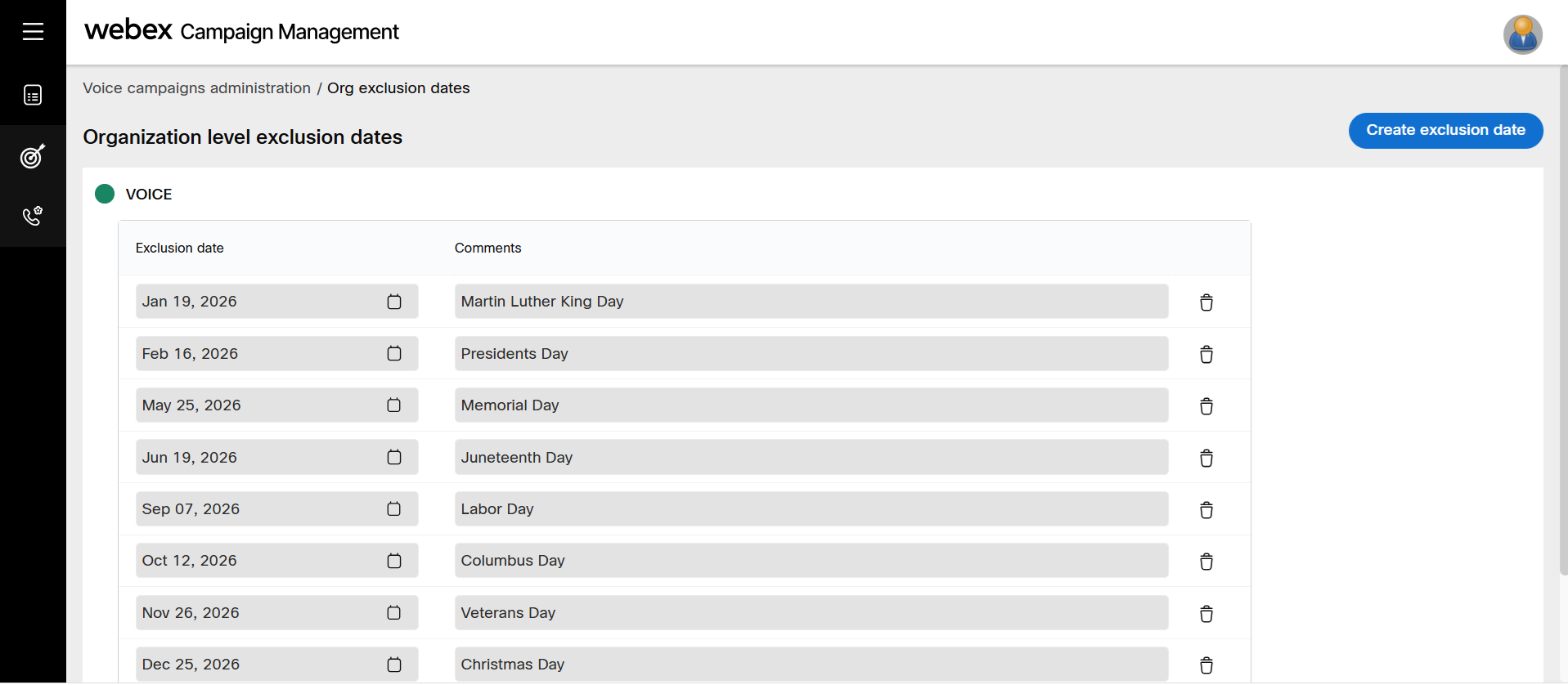
The exclusions are based on the configured time-zone.
During exclusion dates, campaigns that are running will change their status to Pending and the execution is stopped. Once the exclusion date has expired, the campaign automatically acquires Running status, and the execution is resumed.
Add an Exclusion day
- Navigate to Voice campaign administration >> Org exclusion dates.
- Click the Create exclusion dates.
- Enter details for the following fields:
- Exclusion date: Select the date to be excluded through the Calendar icon.
- Description: Enter a meaningful description.
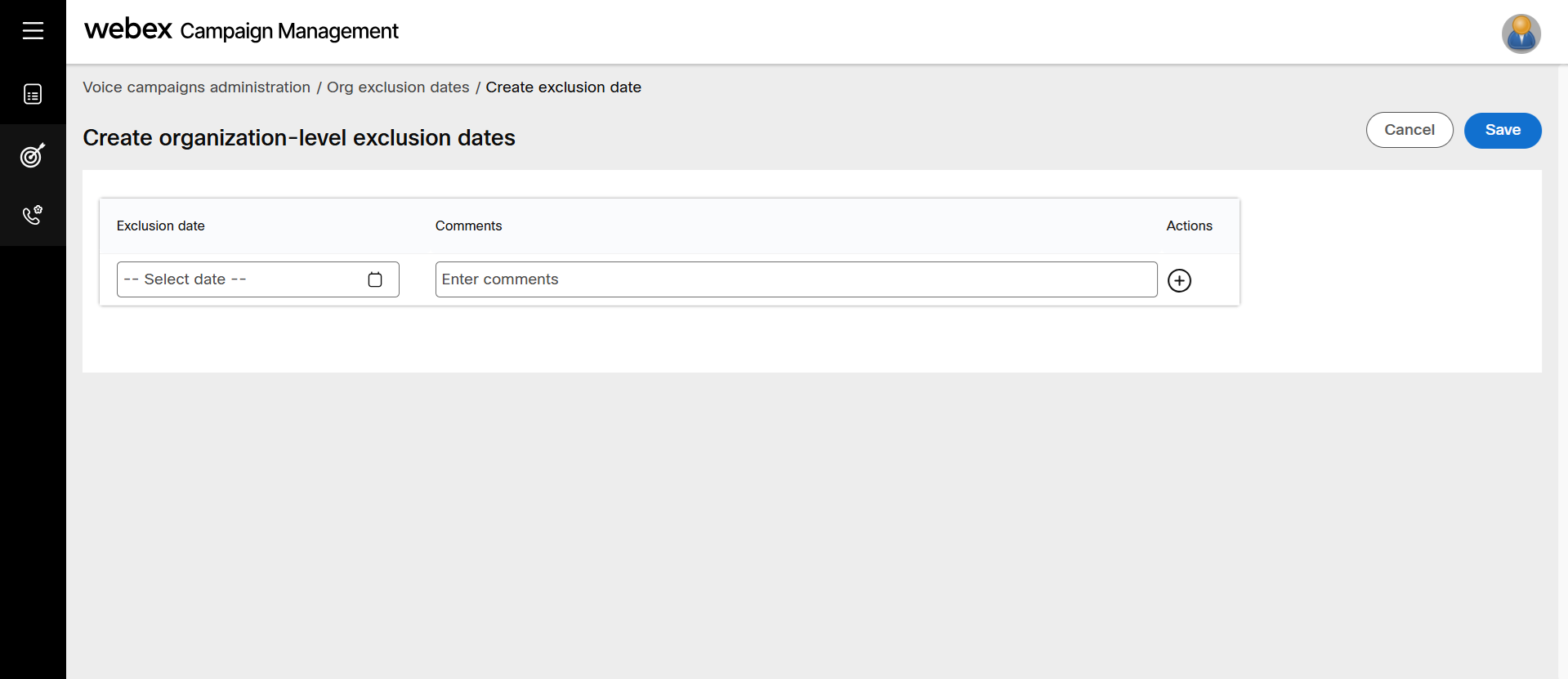
- Click Save.
Newly added exclusion days are not automatically applied to running or drafted campaigns. You have to manually edit each campaign to include them. This behavior is intentional to prevent unintended changes to campaigns owned by other users.
Delete an Exclusion date
- Navigate to Voice campaign administration > Org exclusion dates screen.
- Click the Delete icon of the required exclusion day.
Updated about 2 months ago
