Schedule exclusion days
Exclusion days allow you to disable campaigns on a particular day, in order to avoid disturbing contacts with untimely calls. The exclusions days created are applicable to specific campaign only.
Newly added exclusion days are not automatically applied to running or drafted campaigns. You have to manually edit each campaign to include them. This behavior is intentional to prevent unintended changes to campaigns owned by other users.
There are two types of exclusions:
- Campaign specific exclusion dates
- Organization level exclusion dates
For example, the campaigns will be paused on public holidays or during religious festivals.
During exclusion periods, campaigns that are running have their status changed to Pending and the execution is stopped. Once the exclusion period has expired, the campaign automatically acquires the Running status, and the execution is resumed.
Exclusion days are calculated based on server timezone.
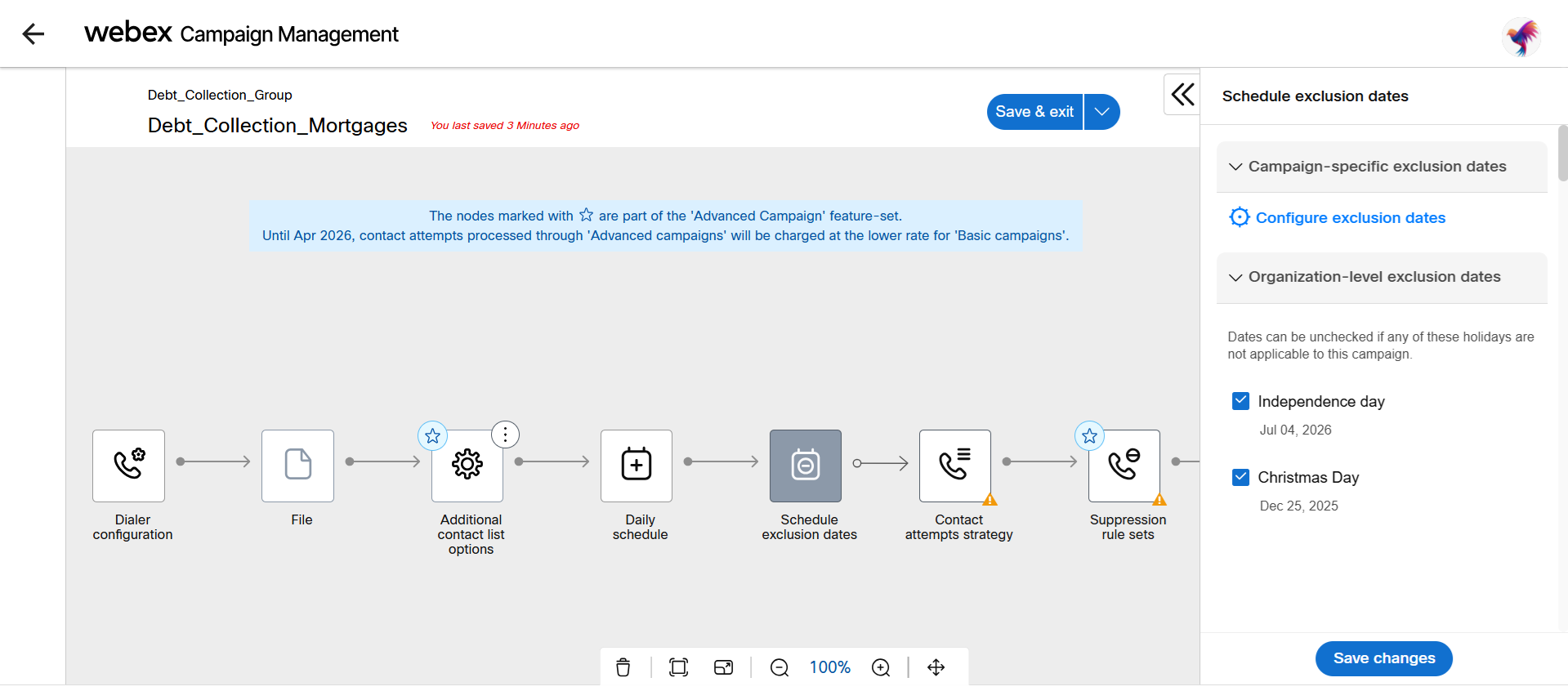
Campaign specific exclusion dates
Follow these steps to create campaign exclusion dates:
- Select the Exclusion dates node. The right pane will display the option to create an exclusion dates. Click Configure exclusion dates.
- Select exclusion date and enter a meaningful comment.
- Click Add another to add more exclusion dates.
- Click Save & proceed.
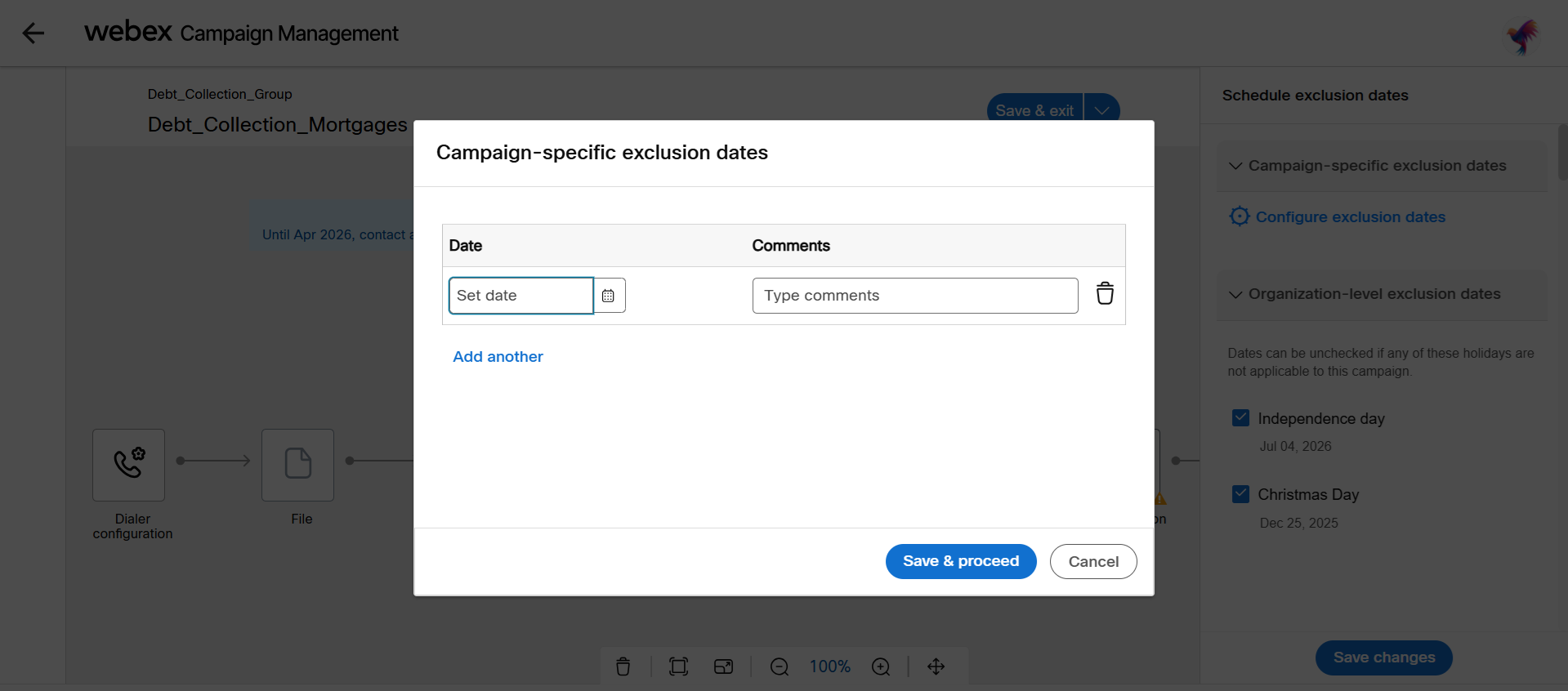
- Newly created exclusion dates will appear in the right pane, along with organization-level exclusion days,.
- Click Save changes.
Organizational-level exclusion dates
The Organizational-level exclusion dates are applicable to all campaigns. These exclusions are created using Org exclusion dates.. You can deselect specific exclusion days if needed.
Updated 22 days ago
